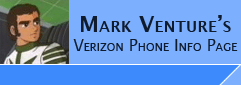|
Using the Verizon Razr2 V9M with MPT via USB Cable
Installing MPT and enabling Multimedia Studio in MPT when using the Verizon V9M via USB Data cable.
Seem Edits are NOT required for the Verizon Razr2 V9M.
Due to Verizon Limits... by default, when MPT dectects the Verizon Razr2 V9M as a V9M it only presents the options for Phonebook, Calendar, Text Messages, Internet
Connection, and Synchronize. It will NOT give you the MultiMedia Studio
(MMS) icon which is the feature to work with RingTones, Pictures and Videos.
To get/use the MMS icon and features, you must use a work around of manually select a different model phone as outlined below.
What Version of MPT do I need to support my Phone? see -> MPT Version Info
NOTE: At the time of this writing.... The current
version of MPT is 4.51c. I have not tested this with newer versions
NOTE: You must have Moto Phone Tools v4.51c in order to have the support for the V9M, V9Mm, V9Ms and other Razr2 phones.
Note:
There is a hacked version of MPT
3.11h floating around on the internet that does not allow for live update, so if
you have 3.11h and Live Update will not take you beyond v3.11h, make sure that
is not what you have installed.
NOTE:
There is a copy of
MPT v3.40i
version floating around on the internet, this is a
HACKED/BOGUS VERSION!!
It will not work!! AND IT WILL NOT UPDATE!!
Required...
1. USB Cable (see the FAQ)
2. Install and live update Moto Phone Tools (aka MPT).
3. Install the Motorola USB Modem drivers
Note: If you have used PST, MSU or other PC based apps
with your phone, please exit them all, unplug your phone, power the phone OFF,
then on prior to using MPT.
THE PROCESS....
If you've already plugged the phone into the PC... unplug the
phone from the PC...
Wait on plugging the phone back into the PC until directed to do so...
Install and Live Update MPT to
v4.51C or higher... (To live update MPT there are 2 possible ways... 1. From Start
-> Programs -> Motorola Phone Tools -> Live Update. OR 2. once installed,
Launch it. At the Phone Setup Wizard click Cancel. It will tell you that it wont
work properly without a phone configured, do you want to install one now, click
NO. When MPT comes up with the generic phone display, use the Menu -> Setup ->
Live Update.) You will have to reboot and re-run Live
Update multiple times until you are at the latest version of MPT. Note: MPT V4.x is more picky about starting without the phone connected, so you
might have to go thru the phone detecting process, allowing it to FAIL and try
again, several times before it lets you into the program.
Once the update process is complete, and you are at the required version, reboot the PC.
Unplug the phone from the PC, power the phone off, wait 10 seconds, then power on.
Leave the phone disconnected.
Optionally: Turn off the phone's bluetooth. (For the V710/E815 this
would be... On the
phone... Menu -> Settings -> Connection -> Bluetooth Link -> Setup, set the
power to OFF.)
Install the latest drivers from the MotoDev web
site. See -> Install the Motorola USB Modem drivers
With all other applications closed, launch MPT.
If you are prompted for a
profile, Create a new one for the the Razr2 V9M, click OK. (Tip: To toggle MPT between prompting you or not
prompting you for profiles... From inside MPT, Menu -> Setup -> General Setup -> Miscellaneous
Tab.... Click on Request which profile to use... Click OK, then exit/restart
MPT...)
You will be presented with the Application Setup window saying "this may take
several seconds" with progress bar... Just wait.
You will see the Welcome to the Phone Setup Wizard. Select USB Cable and click
Next.
Connect the cable when prompted (Please sure to use a USB port built
into the computer, NOT an external USB HUB)....
You will see a Found
new hardware box pop up, a Phone Detection box will sends commands to the phone
and install the drivers... The phone may
beep during this process.
Once the phone is detected, you will see a GENERIC graphic representation of the phone
on your computer screen with an icon bar to the right.
Because of Verizon
limits, you will NOT see the MultiMedia Studio icon. You can now make use of the standard phone features supported
by MPT. If you wish to also use MutlitMedia Studio, please proceed
to the next section for how to make it available.
To get the Multimedia Studio icon...
To get/use the MultiMedia Studio features, you
must manually select a different phone.
Do so by using this section...
Use MPT's SETUP menu -> General
Setup -> Communication tab -> Change Modem -> click Next -> (select device
screen, highlight your Moto USB modem) -> click Next -> check the box for
"Do not automatically detect the driver -> click Next -> Select Motorola CDMA
from the left column. Select MotoRazr V9Mm from the column on the right, and click Next and finish.
It
should go back to Initializing on the MPT screen, but should connect.
The on computer screen you will see the Generic graphic for the phone and from the icons on the right, you should now
see Multimedia Studio in the icon bar on the right.
Now you can use the File Transfer Studio option under MultiMedia Studio to
transfer files to/from your phone. NOTE: If you are using the Verizon firmware, when adding ring tones to the V9m inside MPT, you MUST rename your General Midi,
MP3, or iMelody files to .QCP before transferring to the phone's my_ringers
folder. Failure to do so will result in an error.
Note:
Using the Melody Studio option under MultiMedia Studio to put the ringtones onto
your phone will result in MP3 files being re-encoded to 32kbit/22kHz/Mono.
For the Verizon V9M.....
Files directly on the phone...
Ringtones should be placed in \MY_RINGERS
Pictures should be placed in \10888
Movies/videos should be placed in \10890
Sounds (My Sounds) should be placed in \18067
Files on the MicoSD/Transflash card...The transflash card will show at the Top/Root level as... MMC1(Removable)
For the V9m...
MP3's/WMAs for the music player should be placed in MMC1(Removeable)\my_music
Pictures should be placed in MMC1(Removeable)\my_pix
Movies/videos should be placed in MMC1(Removeable)\my_flix
For Alltel, US Cellular, Cricket, and "DST" Or "Generic" firmware....
Files directly on the phone...
Ringtones /motorola/shared/audio
Pictures /motorola/shared/pictures
Movies/videos should be placed in /motorola/shared/video
|