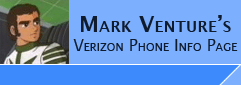|
Installing Windows Drivers for Motorola Phones:
The following will allow your computer to recognize the phone as a Motorola
USB Modem in device manager...
When it comes to Drivers for the Motorola
Phones... Please also read -> Driver Confusion
Things change from time to time, like which driver is best...
Currently, the Preferred method is to use the drivers that you can download as part of the MotorolaSoftwareUpdate (MSU) install. They might not be as new as those from the MotoDev web site, but they appear to be the most compatible.
BEFORE you install any new
drivers... you might want to go into Add/Remove programs, see if you have a
listing for Motorola Driver installation... if you do... with the phone
disconnected from the PC, click REMOVE... When the Un-Install is complete,
delete the contents of C:\Program Files\Common Files\Motorola Shared\MotPCSDrivers...
as the driver installer doesn't do a good job of removing the contents of that
folder, and you are left with a mix of driver files...
Again, it is recomended that you use the drivers that get installed via installing MotorolaSoftwareUpdate (MSU)
Another way to install the drivers.... To use the drivers from the MotoDev web site! (current version subject to change) Previous versions... See -> DRIVERS... disconnect your phone from the computer and power it off. Run run the enclosed
Motorola_EU_Driver_Installation_v2.6.2.msi file. When the install is complete, power the phone on,
then reconnect your phone to a USB port Built into your pc (DO
NOT USE A PORT ON A USB HUB). Window's Add New Hardware Wizard will run,
search for, find, install the driver, and your phone will then be listed as a Motorola USB Modem in device manager.
From there you can use BitPim or MPT.
Please NOTE: These new drivers also include updated drivers for use with PST/MSU/RSD/RSDLite,
etc... So there is no need for the old Driver pack...
Verizon Razr V3M, Krzr K1M, Maxx Ve... Setting up the phone to Sync with Windows Media Player...
This process allows you to get WMA's on the phone to use with the Verizon Music Player...
the phone can NOT use WMA's as RING TONES.
Windows Media Player 10 or higher is required... this does NOT work with WMP 9.
NOTE: At first this was only working with WMP 10.
People with WMP11 were having problems.. Lately, people with WMP11 have
been successful... Maybe it was just the "beta 1" version of WMP11
that was the problem, and it was fixed in WMP11 Beta 2 or the release version of
WMP11??? Not sure, and I
don't have a V3M or K1M to try and figure it out.
NOTE: It appears people using BVRP's DriverTool
have had troubles with this process, those using the driver available from MotorolaSoftwareUpdate (MSU) or the MotoDev web site!
have better success (if you have troubles downloading them, see the links above).
NOTE: Verizon's V Cast Music Essentials Manager kit can be downloaded at -> http://www.vzam.net/vcastmusic/ In includes
Verizon Branded WMP10, vCast Music Essentials
Manager (MEM) software (by Smith Micro), and an older version of the USB
Drivers available from the MotoDEV web site. In other words, it includes everything on the CD that comes with
the Verizon Music Essentials Kit for your phone, PLUS the MEM software.
NOTE: if you've installed the drivers from the MotoDev web site and have a USB
Cable, you do NOT need the Verizon Music Essentials kit.
1. After installing the drivers as outlined above, or using the Music Essentials
kit, connect the phone to a USB Port directly on the PC (do not use a USB Hub).
2. For the V3M/K1M on the phone, use the menu for Get It Now, then Get
Tunes & Tones, My Music, Sync Music... For the Maxx Ve on the phone, use the Menu for Get It Now, then Music & Tones, then Sync Music...
3. Windows may find a new hardware, MTP device.. and
installs the drivers, it should happen automatically, I'm not prompted other
than the little balloons from the system tray... When completed, the phone no
longer shows under Modems or USB Controllers... instead I have a new category in
Device manager called Windows Portable Devices...
4. With Windows XP, you may be presented with the "auto start" type pop-up (not
sure its technical name... that says... "MTP player" in the title bar, and
states "Windows can perform the same action each time you connect this device...
What do you want Windows to do?" with choices of Synchronize media files to this
device using Windows Medial Player... or... Take no action... plus a check box
for "always perform the selected action)....
Highlight Sync with WMP, and click OK.
5. WMP launches and I am brought to the SYNC TAB...
5a. The first time I did this, I got a dialog box about the Vcast Mobile Phone
device setup... which allows me to choose automatic or manual selections.. I
selected MANUAL, and clicked finish... (Can be changed later using the Set up
Sync button in WMP's sync window)...
6. From inside WMP, use the TOOLS -> OPTIONS -> Devices tab... you should see V
Cast Mobile Phone - Phone Internal Memory... if you have Transflash card in the
phone, you'll also see V Cast Mobile Phone - Removable Storage Card. You can
click on either, then use the Properties button to configure sync settings.
7. Add songs to the Sync List on the left Pane of WMP... and on the right pane,
make sure the correct choice for your phone is selected from the drop down!!
8. click Start Sync and let it do its thing!!
9. Exit Windows Media Player.
10. Press the END key on the side of the phone. The phone switches and again
shows as under Modems and under USB Devices like it originally did.
NOTE: for Step 4, if you don't see the auto start box... its ok to just manually
launch WMP. OR you many manually launch WMP before you do the items in step 5.
NOTE: per Smuuth and a few others...
WMP must be started on the PC before you do the phone menus for Get It Now ->
Get Tunes and Tones -> Sync Music on the phone...
If that doesn't work...
Download -> http://dts.vzw.com/pdf/Sync_Music_Fix.exe
Disconnect the phone from your PC, and leave it disconnected.
Turn your phone OFF...
Shutdown/reboot your PC..
When Windows starts up again, get logged in BUT DO NOT Open/Run/Launch any
applications.
RUN the Sync_Music_Fix.exe you just downloaded.
Turn your phone on.
reconnect your phone to a USB port Built into your pc...
try the above steps again.
Alternate to Sync_Music_Fix.exe -> mtpfix.exe
Alternate MTP mode driver -> Motdmmtp.inf If when using the MTPFIX.EXE, windows still doesn't want
to install the driver properly... try this one!
|