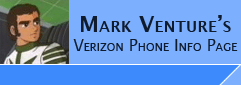|
E815Non-PAP DUN
based on
comments/discussions in -> EvDO DUN Works on E815 FW 01.1E.00! THANK YOU TO
ALL THOSE WHO HAVE CONTRIBUTED!!
This page applies to the Verizon E815 with
1.1E.00 firmware only... And is ONLY NEEDED if you are NOT using a Windows
2000/XP PC... It is reported to work with the Verizon V3C and Verizon V3M.
Additional Dial-Up Networking (DUN) details can be found HERE
This page does NOT apply for the Krzr K1M and
Maxx Ve.
Remember, to "legally" tether with an EVDO phone,
you are supposed to subscribe to a $60 per month data plan from Verizon.
With the E815 using Verizon's 1.1E.00
firmware, you are required to use ONLY PAP authentication for your Dial-Up
Network connections to either Verizon's Express Network (aka 1xRTT), or
Broadband Network (aka EVDO)... This means, you can not tether from a PDA, and
you must do some tricks if you have a MAC.
The information on this page will allow you to
lift that restriction, enabling use via PDA or MAC like you had with the E815's
1.17.03 firmware.
if you want to use DUN on a Windows PC ONLY...
This hack would not be needed. Instead... all you need to do is... Go to the properties of
your dial-up connection icon in windows... Security Tab. Select "Adavanced
(custom settings)" and click the settings button. Under "allow these protocols"
REMOVE the checks for EVERYTHING Except "Unencrypted password (PAP)" and OK your
way out.... You would not need the rest of the info on this page!!
REQUIRED....
1. Install the Motorola USB Modem drivers.
2. USB Data cable (see the FAQ).
3. QPST v2.7 Build 215 or higher (NOTE: while Build 91
works for many, some have had issues using it that were resolved by switching to build 215) QPST is copyright, so its up to you to obtain it.... Don't ask me for
links!!
4. Hex Editor (like 010 Editor which is used in
the example scren shot below, or another free Hex editor is -> HexEdit v1.03)
5. USB Data cable.
Now the process...
NOTE: this must be re-done if you do a *228 opt 1, or *228 opt
2 on your phone!!
First you must Seem Edit seem 2742, bytes
0000, record 1, offset 5A, bit 7.. check
the box to enable/unlock File Access in QPST... Link to current P2KSeem for V710..
Install and configure QPST 2.7 to see your
phone.
EXIT ALL PROGRAMS.
Launch QPST's EFS Explorer...
Start -> (All) Programs -> QPST ->
QPST Configuration.
Click on the PORTS tab.
you will be brought back to a list of PORTS with your phone listed as SURF 6xxx
in the phone column...
From the Start Client pull down, click EFS EXPLORER.
At the phone selection window, if it is not already highlighted, click on your
phone. For the SPC: the default of 000000 works. Click OK.
EFS Explorer will read the phone's file system... While it does you will
see the message "Please wait... retrieving directory and file information from
the phone's embedded file system..."
You will be brought to the window displaying the phone's file system...
Using QPST's EFS Explorer, Navigate to the NVM/NVM folder... right click on the
NVM_FACTORY file.. and select COPY FROM PHONE... save it to your PC.
Do what you feel is best to save a "backup" or "unedited" copy of this file on your PC... just in case...
Open the file in 010 Editor.
Per the following picture... in the HEX area, change the 18 just before your
phone number to 14... (Do this by clicking the mouse cursor just in front of the
1 in the hex area, and typing over it.)
in the ASCII area.. change the @dun.vzw3g.com to @vzw3g.com. (Do this by
clicking the mouse cursor just in front of the @ in the ASCII Area, and typing
over it.)
in the HEX area... use 00 for the remaining characters from the previous
dun.vzw3g.com string.... (DO NOT USE . or period character in the ASCII area!!)
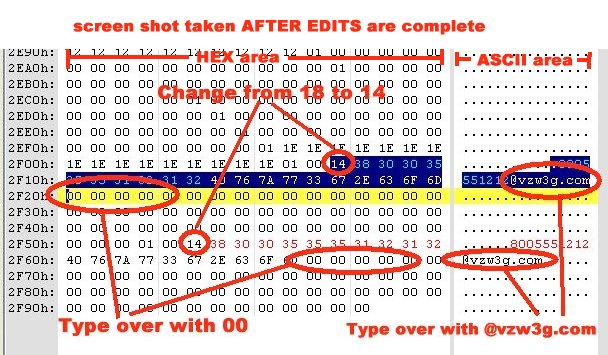
Do what you feel is best to save the file
to your PC so you can keep the same file name WITHOUT overwriting the original
"backup" on your PC. (i.e. save to a different folder, make a duplicate copy
someplace else on the PC, rename the original prior to editing, etc...)
go back into QPST..... navigate to the NVM/NVM folder... There is no need to
delete the existing NVM_Factory file from the phone, prior to loading the edited
copy....
So RIGHT click on the NVM_Factory file... from the pop-up... select NEW -> FIle...
From the Write file to phone window... use the browse button to locate and
select your edited NVM_FACTORY file.
Make sure /nvm/nvm is filled in for the "specify path/file name for the phone"
box..
Make sure the "Overwrite allowed" box is checked... in the section below that,
just use the DEFAUTLS (as denoted by **) then click on OK.
Exit QPST. If it asks you should it restart the phone, say YES. QPST will not
completely exit until the phone's reset is done. So wait until the QPST windows
are closed to proceed.
It should not be necessary, but power the phone off (no power cord plugged in),
then power back on...
NOTE: Optional... DISABLE EVDO on
your phone... see the links off the HOW TO's page
Now try...
Discuss any problems in
-> EvDO DUN Works on E815 FW 01.1E.00!
|