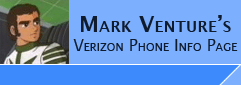|
Changing the Internal "Verizon
Wireless" Banner on the V710/E815/V3C/V3M
Already edited seems are located at the bottom of this
page...
The following procedure is considered a
HACKS!! SEEM edits can damage your phone and will void your warranty.
Improper use of the tools to accomplish SEEM edits can damage your phone.
So use at your own risk!!
I CAN NOT BE HELD RESPONSIBLE IF YOU FRY
YOUR PHONE AS A RESULT OF USING ANY OF THE INFORMATION CONTAINED ON THIS SITE!!
Required...
1. USB Cable (see the FAQ)
2. Install the Motorola USB Modem drivers.
3. Install and configure PST and its drivers, along with
testing its connection (see the Seem Edit Prep-work
information page).
4. Install P2KSeem for V710. (To install P2KSeem for V710.. Just unzip all the files
in the archive you downloaded to a folder. It does not need to be "installed." There is no
"setup" program.)
Seem edits can NOT be done over bluetooth!
Seem edits can
NOT be done on a MAC..
Seem edits can NOT be done under Linux...
You must have a Windows 2000 or Windows XP PC and USB
Data cable. Please
see the additional notes on USB Data cables see the info on the FAQ page!!
Now for the illustrated process
itself...
NOTE: Click on any of the pictures
below to see the "full screen" shot.
Launch PST.
With PST still running, to execute P2KSeem for V710,
just double click the P2KSEEM.EXE from the folder you extracted the files to earlier.
P2KSeem for V710 should say "connected" in the lower left. 
For me, P2KSeem for V710 launches with Byte field fill in as 7a (hex) and the
the Load Seem filled in as 041A.
In the
LOAD area we fill in Bytes (h) as 20, Seem
as 296A, and Record as 5. Once they are filled in correctly, Click the
LOAD FROM PHONE button.
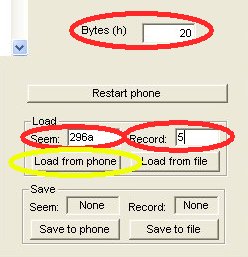
OPTIONAL: Save a backup of your UNEDITED SEEM file now. Click
the "SAVE TO FILE" button in the lower right. In the pop-up box, the name
will be filled in automatically... example: 296a_0005.seem. I usually like to
call it... 296a_0005-Org.seem then click Save. If you mess things up, later
you can, launch P2KSeem, enter the values, click "LOAD FROM FILE" browse to/open your backup file, then click "Save To
Phone" to start over from "scratch." Now back to how to do seem edits...
In the Upper right, you will see the words Verizon Wireless...
Click on the letter "V" 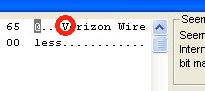
You can now TYPE over the words
Verizon Wireless with any characters you choose.. DO NOT type BEFORE the
"V" in Verizon... or after the last "S" in Wireless...
Example of the banner text... Blanked out... (I just hit
the space bar for each character)...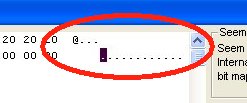
When you have completed... Click Save To Phone... 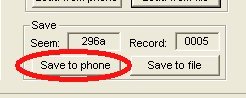
For the changes to take affect, power your phone off, wait about 20 seconds,
then turn it back on. (Note: some have also suggested removing/replacing
the battery after you power the phone off prior to powering the phone back on.)
Pre-edited Seem files...
Works for Verizon V710/E815/V3C/V3M
Original 20 byte 296a seem -> 296a_0005-20-Orginal.seem
BLANK (no text) 20 byte 296a seem -> 296a_0005-20byte-BLANK.seem
|