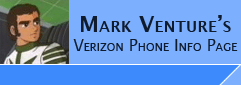|
MPT v3 via Bluetooth
Using MPT via Bluetooth
NOTE: Motorola E815 users can use this same process and procedure, EXCEPT that
you should replace V710 with E815, and V710M with E815M
2/1/06 Verizon has released a new
firmware (version .03) for the V3C that now has REMOVED OBEX File Transfer support, and
Disabled the ability to use the MultiMedia Studio features of MPT. While
the same Seem Edit for the E815 that re-enables using MPT's MultiMedia Studio
feature works, it appears the OBEX FT code has been REMOVED from the phone, so that can't be fixed!!
Seem edits are
required for the Verizon V710 and E815 to allow MPT to transfer
ringers/pictures/videos via USB Data cable. As well to allow V710 users to be
able to use MPT via Bluetooth. While Seem Edits can re-enable these features
Verizon has disabled, BRVP does NOT SUPPORT this, and will not support "hacked"
or Seem Edited phones. So, if you do a seem edit, you void your phone's warranty,
Verizon's support, and BVRP will NOT help you if you have problems with MPT.
You need the drivers/software
for your Bluetooth Dongle installed on the PC and it should be able to see your
bluetooth dongle. The Local service of Bluetooth Serial Port should be enabled
on the PC.
BVRP (the makers of MPT) only claim support for Widcomm
drivers, and MPT's Add New Phone Wizard for Bluetooth only works with the
Widcomm stack.
My USB Dongles use the
Widcomm drivers so I can only speak about using them. They are very
popular and used by companies like Ambicom, Belkin, MSI, Billionton and others.
If you are NOT using Widcomm drivers, you might want to follow the Alternate way to establish a
Bluetooth pairing between your PC and phone & use MPT instructions instead.
Depending on your software/drivers, optional LOCAL BT Services of Network
Access, Dial-up Networking, PIM Item Transfer, File Transfer, PIM
Synchronization, Headset, and Audio Gateway can be enabled... (they are for me).
Some screen shots of my Laptop's setup are HERE
DO NOT go into "My Bluetooth Places" on the PC yet.
Make sure there are no "Bluetooth Modems" in device manager under the modems
section.
You should have ONLY 1 BT icon in the system tray. If you have TWO, then WinXP
SP2 is installed and its bluetooth stack is taking control of your Dongle. You
will need to fix this so the Widcomm stack can see your dongle before you
continue. For info See THIS PAGE.
The BT icon in the system tray (for the Widcomm software) should be Blue with
White. If it is Blue with Red the Widcomm software does not see your dongle. If
it is Blue with Green then the Widcomm software has established a connection to
a BT device and it is active. If its your phone, you will have troubles.
NOTE: This works on my Verizon Moto V710 with 01.40.0R firmware and Seem
edits of 6A/0 (1=Enabled) for Bluetooth via Multimedia studio in MPT and 75/5
(1=Enable) for Transflash Copy/Move Options. This does not work with my friends
V710 with the V710 w/1.30.8f and the same seem edits.
The Following assumes you
have already made the seem edits if they are necessary for your
V710/E815.
NOTE: The current version
of MPT is 3.28. If you have an E815 you MUST use version 3.25b or you will
not be able to select E815M!!! IF you have a Razr V3C you MUST use version 3.28.
Note: There is a hacked
version of MPT 3.11h floating around on the internet that does not allow for
live update, so if you have 3.11h and Live Update will not take you beyond
v3.11h, make sure that is not what you
have installed.
Note: there is a hacked version of MPT v3.40i floating around on the internet. It is a BOGUS version and DOES NOT
WORK!!
THE PROCESS....
Install and Live Update MPT to v3.28... (To live update MPT,
once installed, Launch it. At the Phone Setup Wizard click Cancel. It will tell
you that it wont work properly without a phone configured, do you want to
install one now, click NO. When MPT comes up with the generic phone display, use
the Menu -> Setup -> Live Update.)
Once the update process is complete, reboot the PC.
V3C Razr users with MPT V3.28 ONLY: create a backup of your
current
"C:\PROGRAM FILES\MOBILE PHONETOOLS\MODEMS.PAC" and replace the file in
the original location with this one -> Modems.pac
Thanks to Icer1 for this fix!! This fixes the MultiMedia Center
being present but grayed out...
When following this process, TIMING IS CRITICAL. It is VERY IMPORTANT you
click NEXT, OK, enter the pin, etc. at the appropriate times and not wait too
long to do so, or the pairing process will FAIL and MPT will not see your phone
properly!!
1. If you've already attempted this you need to remove any "pairings" from the
phone... On the phone... Menu -> Settings -> Connection -> Bluetooth Link ->
Device History. Finding the listing for your computer, press the CENTER menu
button and DELETE it. Exit out of
the menus. You must also delete any pairing between the Widcomm
software and your phone... Double click the My Bluetooth Places Icon.
From the left side, click View Devices In Range. You should seen your
phone pictured with a check mark on it. Right click on your phone.
From the Pop-up click Unpair Device. Lastly, go into Device Manager.
Under Modems, make sure you have no Bluetooth Modem listed. If you do,
right click and say "un-install." Failure to remove
these pairings and BT Modem will cause you to receive "Comm port installation
failure" messages during the phone setup wizard.
2. On your PC, start MPT. If you get a message "The device is currently
unavailable for the program. Do you want to use it when available?" click NO. [If you do not see this, launch Device Manager, delete any existing BLUETOOTH
MODEMS, then from inside MPT click Setup -> New Phone.]
3. You will be presented with the "select how your phone will be connected"
choose Bluetooth. Click NEXT.
4. Select Motorola - V3C users pick V3C, V710 users pick V710M, and E815 users pick E815M from the list and click Next.
5. You will be presented with directions on how to make the phone discoverable
(On the phone... Menu -> Settings -> Connection -> Bluetooth Link -> Setup).
Make sure Power is set ON. Click NEXT on the PC. You will see a graphic that
looks like a clock with moving hands... Click FIND ME on the phone.
6. You will be presented with a list of "Discovered Devices" on the PC. You
should see your phone there. If it is not already selected, click on it. Then
click NEXT.
7. From the pairing Device screen (Says "Step 5"), in the lower right corner,
you will see a 4 digit number that is GRAYED OUT. That is the PIN you will enter
on the phone in the next step. Click the NEXT button.
8. The phone should say "Bond With PC?" hit YES. When prompted for the BT pass
key, enter that grayed out 4 digit number from the PC screen and press "OK" on
the phone. Phone will say "Verifying PIN" and the PC will say "installing
Device" You may also see a box from the Widcomm software come up in the upper
left corner of the screen installing the device and the phone will make a few
beeps.
9. You will get a "Congratulations!" screen from MPT. Click Finish.
10. MPT will start, your phone will beep some more, you will be presented with
MPT's representation of the "phone" on your PC screen and say initializing on
it. After some more beeps from the phone, initializing will go away from MPT's
"phone graphic" screen, and the icons on the "Functions panel" will be
operational.
11.
From the icons on the right, you should now see Multimedia Studio in the icon
bar on the right. When you open Multimedia Studio you can use its
Mobile Explorer to transfer files between the Phone and PC.
Note: For the Verizon V710/E815 Even if displayed, the Multimedia Studio feature
will not work unless
you do the Seem Edit Bluetooth via Multimedia Studio in MPT. Offset 006A, Bit 0. to seem 041A
on the V710, 2742 on the E815 as outlined on the Seem Edit Page
Thats it.
If you have any problems with
this, you can also try the Alternate way to establish a
Bluetooth pairing between your PC and phone & use MPT
Trouble Shooting Tip... When you launch MPT if it "hangs" with
Initializing on the phone graphic on your PC screen, try powering the phone off,
wait about 10 seconds, then turn it back on. If MPT still gets stuck
at Initializing, try creating a new profile.
|