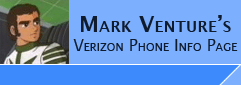|
Express Network via PC
Establishing an Express Network/1xRTT/EVDO data connection over USB
Cable. You can also do this via bluetooth if you have your phone paired
with your PC. For information on this, see the steps on THIS PAGE
NOTE: Data or Airtime Charges may apply, please SEE -> THE DUN/Express Network PAGE for additional details!! before continuing on with this page!!
These are instructions/screen shots when using Windows XP.
Other versions of Windows may vary...
From Control Panel, double click on Network Connections (or
right click on My Network Places icon on your desktop and from the pop-up click
Properties). Click on Create A New Connection from the left.
You will be presented with...

On the Welome to the New Connection Wizard screen (above) click
Next.
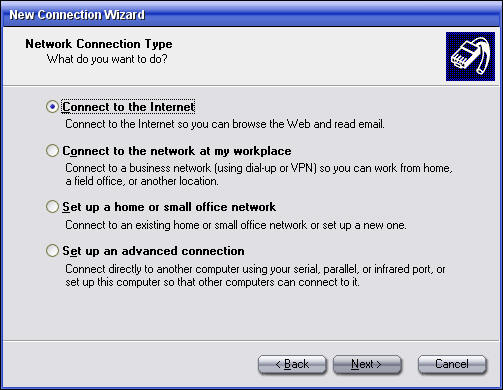
For Network Connection Type (above), select Connect to the
Internet and click Next.
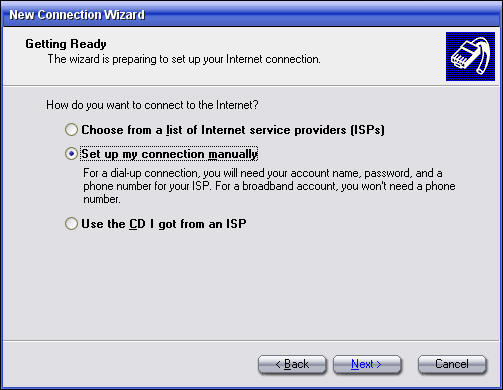
On the Getting Ready screen, select Set up my connection
manually and click Next.
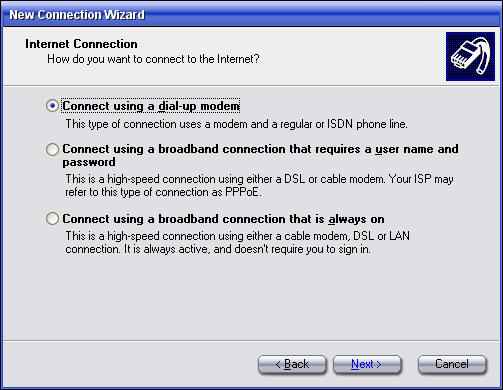
On the Ineternet Connection screen, choose Connect using a
dial-up modem and click Next.
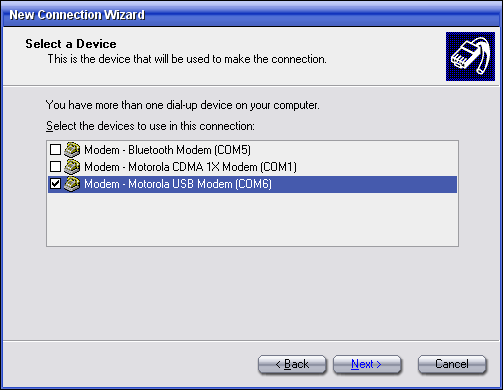
Select the modem you wish to use. If have have a USB
cable, select Motorola USB Modem, if you have established a Bluetooth connection
and setup a Bluetooth modem device, you can select Bluetooth Modem. Then
click Next.

Give a name to your connection and click Next.
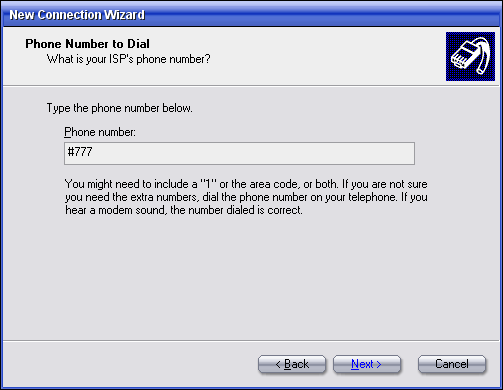
For the phone number enter #777 and click Next.
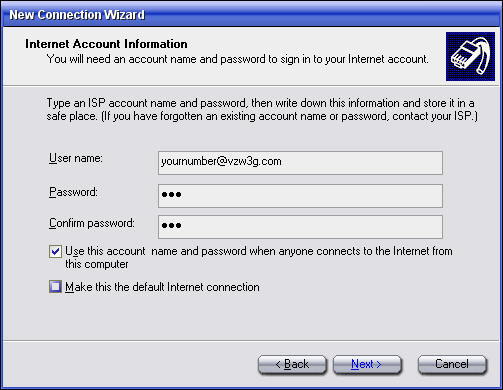
For the user name, enter yourphonenumber@vzw3g.com
For the password, enter vzw
the last two check boxes are your choice.
Click Next.
Then click Finish.
You will now have an icon in your Network Connections (right
click on My Network Places icon on your desktop and from the pop-up click
Properties, or Control Panel -> Network Connections) for the Express Network
using the V710 as the modem.
|