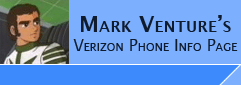|
Samsung U740 & U620 USB Driver Install
There are multiple ways to obtain and install the
drivers.... then, one way to SYNC with Windows Media player....
I've done the following with my Samsung U740 S/W V. u740.VL05.
The data cable I have for the U740 was included with the
Verizon Music Essentials kit (MEK) for the U740 (from Feb '07).
The data cable I have for the u620 is the Eforcity csama850dat1
Computers were running Windows XP Pro w/SP2 and
all hotfixes and patches from windowsupdate.com... Windows Media Player
reports its version 10.00.00.4036...
Via purchasing the Verizon Music
Essentials Kit, and using its CD to install ONLY the drivers....
1. With the phone NOT Plugged into the computer...
2. Put the Verizon CD from the Music Essentials kit in my PC's cd-rom drive...
The START.EXE program autoruns from the CD, and gives me the menu of 3
choices...
2. I click on "Step 1 - Install Samsung USB Drivers"... it installs and I get a
dialog box saying its now OK to plug the phone in.. So I click OK to close that
window.
3. Exit out of that Step 1, 2, 3 menu.
4. Plug the USB Cable into the PC and phone. The Add new hardware wizard finds
the phone, and installs the drivers automatically.. I end up with TWO entries in
Device Manager... Under Modems I see Samsung Mobile Modem... and under Universal
Serial Bus Controllers, I see SAMSUNG USB COMPOSITE DEVICE.
5. You are now ready to Sync with Windows Media
Player, use BitPim, QPST, or Samsung UniPST.
Via downloading the Verizon Music
Essentials Manager Kit, extracting and installing ONLY the drivers.
NOTE: These steps will install the SAMSUNG Mobile USB DRIVER(4.40.7.0) v1.6. These drivers may NOT work well with Samsung's PSTLite. If you have problems, instead use Samsung USB Driver (MCCI 4.34) WHQL v3.0.zip
1. With the phone NOT plugged into the
computer....
2. Download the Verizon Music
Essentials Manager Kit for your phone, but do NOT run it when the download
completes..
3. Download and install WinRAR on your
computer. NOTE: I know this doesn't work with 7Zip, I don't have WinZIP to
try it.
4. Right click on the Vzw MEM file you
downloaded...
VZMM2-DL-SAMSU-Bld39-SCH-a930-a990-u540-u620-u740-001.exe, and from the
pop-up select EXTRACT To VZMM2..... as shown...

5. Navigate to that newly created folder...
and run the Common\Driver\Setup.exe
6. At the Licence Agreement screen, click Yes
7. The drivers will be installed to your system.
When completed, click next. If prompted to reboot, please click Yes.
8. Plug the USB Cable into the PC and phone. The
Add new hardware wizard finds the phone, and installs the drivers
automatically.. I end up with TWO entries in Device Manager... Under Modems I
see SAMSUNG Mobile Modem... and under Universal
Serial Bus Controllers, I see SAMSUNG USB COMPOSITE DEVICE.
9. You are now ready to Sync with Windows Media
Player, use BitPim, QPST, and LG
Download....
Via downloading the Verizon Music
Essentials Manager Kit, and installing all of it.
Note: When using the VZMM2 download your computer will be
automatically upgraded to Windows Media
Player 11.
1. With the phone NOT plugged into the
computer....
2. Download the Verizon Music
Essentials Manager Kit for your phone.
3. When the download completes... click OPEN in
order to run the file.
4. You will be prompted to select your phone, then
click Begin.
To Sync with Windows
Media Player, without the Music Essentials software installed...
1. On the phone, use the Menu for Get It Now, then Get Tunes & Tones, My Music,
Sync Music... The first time you do this, Windows finds new hardware, MTP
device.. and installs the drivers, again, automatically, I was not prompted
other than the little balloons from the system tray... When completed, the phone
no longer shows under Modems or USB Controllers... instead I have a new category
in Device manager called Windows Portable Devices... under which I see LG CDMA
USB.
2. I am presented with the "auto start" type pop-up (not sure its technical
name) that says... "MTP Media Player" in the title bar, and states "Windows can
perform the same action each time you connect this device... What do you want
Windows to do?" with choices of Synchronize media files to this device using
Windows Medial Player... Synchronize your Music, with VZW Music Essentials
Manager... if installed... or... Take no action... plus a check box for "always
perform the selected action.... I highlight Sync with WMP, and click OK.
3. WMP launches and I am brought to the SYNC TAB...
3a. the first time I do this, I get a dialog box about the Vcast Mobile Phone
device setup... which allows me to choose automatic or manual selections.. I
selected MANUAL, and clicked finish... (Can be changed later using the Set up
Sync button in WMP's sync window)...
4. From inside WMP, use the TOOLS -> OPTIONS -> Devices tab... you should see V
Cast Mobile Phone - Phone Internal Memory... if you have Transflash card in the
phone, you'll also see V Cast Mobile Phone - Removable Storage Card. You can
click on either, then use the Properties button to configure sync settings, as
well as re-encoding options (for if you want to "save space" when
transferring/using on the music files on your phone).
5. Add songs to the Sync List on the left Pane of WMP... and on the right pane,
make sure the correct choice for your phone is selected from the drop down!!
6. click Start Sync and let it do its thing!!
7. Exit Windows Media Player.
8. Press the END key on the side of the phone. The phone switches and again
shows as under Modems and under USB Devices like it originally did.
NOTE: for Step 2, if you don't see the auto start box... its ok to just manually
launch WMP. OR you many manually launch WMP before you do the items in step 1.
Discuss in -> Chocolate and the Music Essentials Kit (verizon)
|