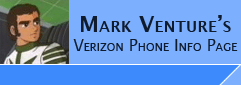|
Tutorial: Bell e815 MMS Configuration on VZW
Written by KBMAN...
This is my first attempt at an actual tutorial for any procedure or hack on HoFo or anywhere else so please bear with me. I will make every effort to be as careful, complete and concise as I can.
Writing things down and being organized and disciplined is not my long suit.
All constructive criticism is appreciated and taken in good spirit.
Of course, all of the pro forma caveats and disclaimers apply.
Anyone doing this sort of thing to a perfectly good piece of equipment is nuts,
and richly deserves whatever consequences result from their actions.
This tutorial will provide as complete a solution for data services connectivity of the Bell e815 on VZW’s network as there is right now. I have yet to crack the hard coded user name and password conundrum, so all the issues that arise as a result of that setting still exist. Nonetheless, you can have excellent use of their network even if some services are limited or unavailable, including SMS, MMS and Mobile Web (not using VZW’s proxy server). No GIN, Vcast or other proprietary content is available as of yet, although that very well may change as things develop. I haven’t been able to get DUN working either but have spent the least effort on that particular facet of connectivity. I am also assuming that your Bell phone is already activated on VZW’s network. If not you need to do this first, of course, then complete these steps.
The seem edits and provided files also include enabling of OPP, alternate Pix servers, ERI functions, Send to Pixplace and other elements of message function. I have also included the latest available AC II EvDO PRL. (50539) This can be overwritten to /nvm/prl using QPST to replace the two files.
There is a Web Session that includes the VZW factory session as well as the VZW_MMS, Google sessions and a free proxy that has been active and running for a very long time now without interruption.
Johnny1130 originally posted it here and elsewhere. It can be used with Java applications or Mobile Web.
Much of the seem work has been done by GoldMembr and just tested and documented here by me.
Also, much of development of the procedures for activating another carrier’s phone on VZW were
first done by GoldMembr for the Alltel V3c and have been adapted and refined here for the Bell e815.
There are innumerable other contributors to the knowledge base used to develop these hacks.
I have included a link to a zip file on Rapidshare that provides all the seem files and other files needed to do this. In most cases, these seems or other files can be loaded directly to your phone though some need to be edited with the user’s own data. This does not include any software, this will have to be located on your own. There is also a copy of my edited nvm/seem/wap_elem_d file to do the Openwave browser hack.
Instructions available on Mark_V’s pages.
Several different applications illegal for public use are employed herein, enough said.
No discussion of where to find these apps is permitted, thank you for your cooperation.
The explanation of the procedure will assume that you have the various apps installed and running with updated drivers, as well as a basic knowledge of their use and functions. Discussion will be limited to their direct use for the various procedures described here. Many in depth How To’s are available on Mark_V’s pages.
http://mark.cdmaforums.com/
I am running Win 2K Pro SP4. This should all work the same on XP also.
You need a compatible charging USB data cable to do any of this. See Mark’s pages for details.
Required software and files:
Bell_E815_MMS.zip
QPST 2.7 build 215 (Qualcom proprietary service software)
PST 7.23 (Motorola proprietary service software)
P2K Seem Editor (freeware, available on Mark_V’s page)
BitPim (open source, any current version)
Procedure:
I highly recommend doing a complete backup of everything in the file system before you do any of this.
Use a combination of QPST, BitPim, P2K Seem and PST to copy and save all possible files to a safe location. It is your only chance for easy recovery if anything goes wrong during any of this.
This will take some time as it must be done manually with each file and the various apps have access to different areas of the file tree. In order for QPST to have full access you must already have done the
2742 rec 0001 offset 005a bit 7 enable edit. This edit is included in the pre-edited seem in the zip file but
I suggest doing this first to do the backups. Then you can decide whether to load the entire seem as is or do the edits yourself. I use a value of 0000 for Bytes h for all of these, which automatically gives you the full active portion of the file. I do not list the individual length byte values for each seem.
I would also suggest using QPST to do a Service Programming backup as well as a Software Download backup of the nvm. These will be saved by default as ESN_sp.qcn and ESN.qcn respectively.
These can be used to restore the phone to it’s default state if things go awry.
List of seems and description of bit functions:
There are a large number of edits to the 2742 seem required for everything to work properly.
The pre-edited seem includes all of the edits I have done, some of which are not listed.
I will try to list all those specifically pertaining to this procedure.
2742 rec 0001 offset:
001b bit 6 enable: PIN Auto enter-on optional
001c bit 6 enable: Menu: connection (settings)-on curiosity note: Beam option
003d bit 1 enable: Delivery notification-on
0042 bit 5 enable: Menu: Other Info ERI also enables ERI function on phone
0045 bit 1 enable: Menu: Other Info EMS, MMS, SMS, FAX
0045 bit 7 enable: SMS counter limit 450 disable: 140 optional
0049 bit 5 off: Disable notification default to no works with 3d/1 & 62/2
004a bit 1 enable: Messaging option relists optional
005e bit 6 enable: Shutter tone-off optional
0062 bit 2 off: Disable delivery confirmation
0062 bit 5 enable: editing of pix server
0065 bit 1 enable: Menu: Send to Pixplace Media Gallery
0065 bit 5 enable: Menu: Bluetooth send, copy, move also enables OPP
0074 bit 5 enable: Provider to match VZW seem may be optional
007e bit 7 enable: Menu: Send to Pixplace in Messaging/Create new message
The following seems contain data required for all the pieces of the MMS system to work together.
They must all be loaded to the phone as they are or edited to match except for 29a0 which
must be edited so that the Xs are replaced with your 10 digit mobile number, preserving the syntax as it appears. This seem is named 29a0_sample.seem, all others are properly named. Once again, I recommend that you download each of these seems and save them for backup first.
Then upload the each one from the included zip file.
2997
299a
299b
29a0
29a1
29a9
29ab
29b2
29b3
29b6
29ba
29bb
29bc
29be
Web Session for VZW_MMS
You need to have a functioning web session for MMS to use for it to work.
Since the Bell phone cannot authenticate properly on the default session, you must create
A new session called VZW_MMS for the phone to use to send the MMS.
The file I have included contains everything you need as well as a default VZW
Session. This is not needed currently because it won’t work but it’s good to have for reference and I have hopes of full connectivity if I solve the authentication string problem.
There is also a Google “free” WAP session to use Google as your proxy and another
Free proxy session that can be used for Java apps or Openwave with no authentication.
This file can be opened using PST RTT Browser file version 6.xx tab.
You must then edit the user name field of the VZW_MMS proxy 2 tab to show your 10-digit number
Where it now says min. Then you can click on the upload to phone button to write it to your phone.
Some people have reported having a corrupted web session file for undetermined reasons.
When this occurs, PST cannot be used to load the session until you use BitPim, P2K Commander or QPST to delete the corrupt session and replace it with a fresh file.
http://www.hottproxy.org/tools/wsedit/wsedit.pl
You can use the tool found at this link to create a new session using the values in the
file I have included.
Once this is completed then you need to go into Messaging/ Message Settings/ MMS Message Setup/ Server Info then Menu/New and complete the fields as follows:
Service Name: VZW
Server Name: http://mms.vtext.com/servlets/mms
Web Session Name: VZW_MMS (by selecting this session from the available options)
Now back out of those menus.
This should complete the steps needed for MMS to work but you now need to go over all the pieces to make sure they are properly configured before testing.
Verifying your results:
Basically, we just manually put together all the pieces of what PST calls an MMS Data file.
In order to check everything, open PST and open a New MMS Data File and click the read from phone button. You should now see all the elements that were in the different seem and web session files in the various fields.
Web Sessions (reference only)
Primary Server Info Secondary Server Info
Service Name: VZW (All blank)
Server Name: http://mms.vtext.com/servlets/mms
Session Name: VZW_MMS
New MM Retrieval AUTOMATIC Reply Type TXT Max Message Size 358400 Bytes
Album Upload Address 10 digit No.@pix.vtext.com Retry Number 3
Read Ack (unchecked) Delivery Ack (unchecked) Feature Availability (checked and grayed out default)
Maximum Slides in SML 0
UAPROF URL profile: http://uaprof.vtext.com/mot/e815/e815v1.xml HTTP Header x-vzw-mdn:
National Agent (blank)
If it all looks good then save it, otherwise edit it to conform to these values and upload it to the phone.
At this point, if you did the ERI edit earlier, you can also open the KBBellA1.eri file and upload it to the phone to enable the ERI functions with version 4, which is from my VZW e815. This file has the banners blank so you will not notice the change but it will work when you go to Extended Network etc. the same as the VZW phone does. You may edit the first two fields of this file however you like for your internal banners, I prefer them blank. You may also now overwrite the PRL using QPST and the two files named 0000_prl and 0001_prl after rebooting the phone to reset the USB connection.
If you are like me, and have both a VZW and Bell phones then many of these steps can be avoided
by using files backed up from the VZW phone with PST and QPST to automatically configure all these
inputs. Now that you have done this all manually and saved all these files, the process of doing it over again if needed is much easier. I would now suggest that you do another Service Programming backup
with the new configuration. You should now be ready to reboot the phone for good measure and try it out!
If it doesn’t work you need to go back over all the steps and pull fresh copies of all the files to try and find the problem. If it does work…WOOT!!!
Congratulations!
|