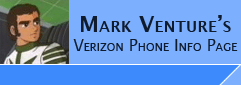|
Supported File Formats
Updated 6/05/2005
This page lists the file formats supported by the Motorola V710, E815, V3C
and V3M...
File names appear to be limited to 37 characters long (including
period and 3 character extension)!! Anything longer and the phone will not
"see" the file. example.. 001_Sister_Hazel_-_Just_What_I_Needed.mp3 is too long, but Sister_Hazel_-_Just_What_I_Needed.mp3 is
just fine. This limit exists when viewing files from the phone, or
under Multimedia Studio in MPT.
Play List names appear to be limited to around 20 characters long.
Example... LifeHouse_-_No_Name_Face was too long and cause
the play list to not appear on the phone. Putting the TF card into a card
reader on my PC and renaming it to Lifehouse_-_No_Name fixed it. Note: the
phone does not use "standard" play lists like those created by WinAMP or
Windows Media Player. The phone only supports play lists that are
created on the phone itself via the phone's menus.
Note: It is recommended you refrain from using
non-alphanumeric characters like ( ) , . SPACE and such in the file names.
Use only 1 period for separating the file name from the extension.
Note: Sounds and Graphics stored on the
Transflash card can not be used as a Ring Tone or Picture ID.
Pictures/Sounds to be used as Ringer/Caller/Picture ID's must reside in the
phone's internal memory!
Graphics/Wall Papers The internal screen's resolution is 176x220. JPEG images of
176x220 72dpi are supported. Please note, this includes the area for the
"soft menu key" labels. i.e. on the V710/E815 the bottom part of the graphic will be
covered by the "soft button" labels. It is recommended to make your
graphic file 176x220, however, have your picture take up only the top 176x200.
Leave rows from 200 to 220
as "blank" space. See my pictures as examples. NOTE: The V3C/V3M's "covered areas" are different See -> V3c
viewable wallpaper/screen size info....
Note: The V710/E815/V3C/V3M can not use Animated GIFs as wall papers. If you
use an animated graphic the phone will only show the first frame as the wall paper.
Picture ID pictures... Used to display an image
of the person calling... For the V710/E815 I use 160x120 and 176x140 which work well
which to take up as much of the external LCD as possible when the person calls. For the V3C/V3M,
80x80 work well.
Screen Savers.. The phone can use GIF89a animated
graphics as screen savers. again, 176x220 is the resolution.
Note: If you plan on emailing a picture
to your phone there are some limits... while the actual limit appears to be approximately 350Kbytes file size per message, it is suggested to keep them under
300kbytes to be safe. Keep the file name below 15 characters.
Ring tones.... The V710/E815/V3C/V3M supports.. General Midi (polyphonic), iMelody (monophonic), MP3 files and Yamaha SMAF format .MMF files as ringers. Files to be used as ringers
must exist in the phone's memory. Note: When
making ringers, keep in mind that for Verizon phones, the ringer only plays for
about 25 to 30 seconds before the call is sent to voice mail. If you phone
is set to Vibrate then Ring, the play time will be even less. So, save
phone space, and trim your files down to be 30 seconds or less.
For MIDI files as ring tones, It is best to use Standard
MIDI File Format 0 and Midi channels from 1 to 16.
For iMelody ringers. As far as I know,
when it comes to iMelody, there is a "iMelody Standard" that must be
followed... I could not find iMelody ringers for download anywhere, so I made my
own from Nokia RTLL formatted ringers I found on the internet... I used the Motorola Messaging Suite v1.1. It has a ring tone creator/editor
that also can import a Nokia RTLL ring tone from a text file and saves the
ringers as an iMelody format file. Its available from the Motorola
MOTOCODER website. You must sign up, but download is free. It will
also show you if your iMelody is TOO long for your particular phone. and where
you need to start chopping it to make it short enough for your phone. You
may need to rename the file from .IME to .IMY in order for them to work on your
phone.
For ring tones from MP3 files... While any MP3 file should work, I have found it is best if the ringer is a
Constant Bit Rate (CBR), Mpeg
1.0 Layer 3 (as reported by File Info in WinAMP), 20 to 25 seconds as a
maximum Length and no ID3 tag. While I have used MP3's encoded as 32kbits/22kHZ/mono, 48kbits/44kHz/mono,
64kbits/22Khz/Mono, 64kbits/24kHz/Stereo, and even 192kbits/44khz/stereo, I have
found for
the best balance between file size, quality and compatibility to use 48kbits/44kHz/Mono. Note: Some MP3 files I have that were reported as Mpeg 2.0 Layer 3 and Mpeg 2.5
Layer 3 in WinAMP and will NOT REPEAT on the phone, will "stutter" or "skip" or
simply do NOT play. After conversion to
Mpeg 1.0 Layer 3 and removal of all ID3 tags, they all work fine.
Note: If you plan on emailing an MP3 ringer
to your phone there are some limits... while the actual limit appears to be approximately 350Kbytes file size per message, it is suggested to keep them
under 300kbytes to be safe, for the V710 and V3C sound files must end with
extension .MID even if its an MP3 file, the ringer should not be more than 20 to
25secs. I've done
some informal testing... I was able to send a 33 sec 260K in size .MP3 ringer
that was renamed .mid to my phone via email. It did allow me to apply as ring
tone. I also sent a 45sec 12K in size .MID ringer to my phone via email. It too
allowed me to apply as ring tone. See my comments in this thread
Note: When it comes to renaming from .MP3 to .MID... Go
into Control Panel -> Folder Options -> View tab. Find the box for "hide
extensions for known file types" and remove the the check mark prior to trying
to rename the file. Failure to do so will result in Mytone.MP3 being renamed as
Mytone.mid.mp3 and the phone will receive it as a .QCP file which can NOT be
used as a ring tone... After you remove that check, mytone.mp3 will be properly
renamed to mytone.mid.
Note: Renaming is not the same as "Converting" or "making the MP3 into
.MID" For more details see Post
#20 of this thread -> Classical
RingTones.
Note: (for Verizon) the phone will only ring
for about 25-30 seconds before the call goes to voice mail, so any part of the
sound after that time will not play when using as a ringtone. Now, if you
have the phone set for Vibrate then Ring, it plays even less of the ringer
sound. This is due to the time spent vibrating before it starts playing the
ringtone. So ring tones longer than about 25-30 seconds are just
wasting space in the phone.
For Yamaha SMAF formatted .MMF files... Compatible with
older Motorola phones, like the T720/T730, Yamaha SMAF formatted .MMF files are
supported by the V710/E815 however I am unsure if they work on the V3C. .MMF files must be renamed to .MID if you are
going to email them to your phone. Playback on the PC can be accomplished
with PSMPlay/PSMPlayer (see the software page)
however, if you must rename the extension back to .MMF for PSMPlay to play them
properly. To use the Free Yamaha converter Wav/MP3s to be converted into .MMF Ring Tones must be MONO, 16bit
Audio Sample Size, and 4 or 8kHz Sample Rate or else the conversion will not
work. You will also need the WSC-MA2-SMF tool to convert from WAV/MP3 to an MMF
file suitable for loading on the phone. The tool is available from the Tools link from the Yamaha Global site. See HERE for details on how to
convert WAV or MP3 to .MMF. Because of the reduced quality
produced by the "free" Yamaha tool, most will not be happy with home made .MMF's
on their phone.
For MP3 files you want to just play back... The rules for Mp3 ring
tones apply... While other encoding options may work, the most success can
be had by sticking with Constant Bit Rate (cbr), Mpeg 1.0 Layer 3 files.
For Video files... Movies taken with the V710's built in camera have a .3G2 file extension.
Once copied back to the PC, they can be play using Apple Quicktime 6.52 or later.
To make video's for playing on the phone see.. The Official V710 Video Conversion Thread
For Voice Recorder files... The phone has a built in Voice Recorder (on the phone go Menu -> Tools -> Voice Record. or press and hold
the voice dial button on the side of the phone) If you would like to copy
these files to your PC and play them back on your PC, this can be done by using Bitpim and Qualcomm PureVoice v2.0 see also.. This Thread
|