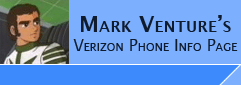|
USBSER.SYS
NOTE: 9/25/05
BVRP has posted a DRIVERTOOL.ZIP on their
site which preliminary testing indicates could be a successful workaround to the
communication problems when using MPT and Bitpim based on the USBSER.SYS file.
More Details in Post #43 and above of -> http://www.howardforums.com/showthread.php?t=729853&page=3Be
sure to scroll down and start at Post #43...
If this new driver works, the info on this
page will NOT Be needed!!.
Now back to the normal USBSER.SYS info as previously posted..
------------------------------------------------------------
Note: E815 users... These problems impacts both V710
and E815 users. HOWEVER, down-grading, or "backleveling" the USBSER.SYS
appears to not be as effective for E815 users as for V710 users... i.e. This
solves file transfer and communication issues for V710 users nearly 100% of the
time, but less often for E815 users. E815 users should see POST
#285 (about suspending the phone to aid in file transfers) of this thread -> Transfer
Music/Pics/Etc to e815 with MPT. Thanks to luiset83 for
the tip...
Rather than deal with the USBSER.SYS issues, many V710 and E815 users have decided to
restrict their use of USB data cables to Seem Edits only and switch
to Bluetooth for their day to day communication needs.
The USBSER.SYS issue is causing problems for many
people who connect via USB data cable, so I have decided to combine all the info I have on it here.... To
retain the original "modified" date of 08/08/2000 08:08am, it has been
compressed in a ZIP file for download, Click_HERE.
THIS PAGE WAS JUST SLAPPED TOGETHER QUICKLY SO
THAT ALL INFO IS IN ONE PLACE!!! I NEED TO RE-ORGANIZE/RE-WORD SO IT IS
CLEAR AND EASY TO FOLLOW!!!! PLEASE BE PATIENT WHILE I TRY AND GET TIME TO
DO THAT.
MPT and BitPim may experience communications problems,
intermittent disconnections, instability, etc. when trying to communicate
between your Phone and PC over a USB data cable. This
seems to be related to the USBSER.SYS driver.
It appears that back leveling it to 8/8/2000 version resolves this. The
copy I link to above works for Win2k and WinXP.
USBSER.SYS is a "core" component of Windows. As such hotfixes/patches from
Windowsupdate.com, and the Service Packs for Windows do include updated
versions. As such, you must manually down-level this file if you are
experiencing intermittent communication problems. (example, in addition to
the "normal" locations, I found a USBSER.SYS packed in a SP2.CAT file on my WinXP
SP2 box.)
It is also important to know this because of System File Checker in windows. When it
sees the downlevel version, it might update it to a newer version and "break"
things again for you.
Note: The
latest updates from Windowsupdates.com for WinXP and W2K
include newer versions so the older version might get over written from time to
time!
Note: While most users do not suffer any negative
effects from down-grading or "back leveling" the USBSER.SYS file, some users
have noted problems with their All-In-One Printer/Scanners after reverting to
the older USBSER.SYS.
Install the drivers for the cable/phone...
- Power the phone off, then on.
- Plug the cable into the PC.
- Plug the cable into the phone...
- The Add New Hardware Wizard should run. If it asks to connect to the internet to
look for drivers, say no.
- Select Install from a list or specific location. Click Next..
- Select... Search for the best driver... check box for
"Include this location..."
click the browse button and navigate to... C:\Program Files\mobile PhoneTools\Inf\W2K_XP_USB_Drivers OR C:\Program Files\Motorola\PST Click OK
and Next. If prompted about unsigned drivers, click OK.
- When it is done, click finish.
Tip... Windows treats USB devices differently.
The SAME DEVICE plugged into a DIFFERENT USB PORT is a treated as a DIFFERENT
USB DEVICE. So, if you plugged your data cable into USB port 1 today, and USB
Port 2 tomorrow, Windows will install the drivers again, and the USBSER.SYS will
probably over-written with the newest version...
Suggestion... when setting up, plug your
phone into EVERY FREE USB PORT on your PC, let windows install the drivers for
it on each port, then boot into safe mode and replace all copies of USBSER.SYS
with the old version. From then on, no matter what port you use, the driver
should already be installed, so there is less of a chance Windows will overwrite
USBSER.SYS with the new version.
To manually downlevel USBSER.SYS....
Install the drivers for your cable/phone as
outlined above.
In Windows, go to Control Panel -> Folder Options -> View tab. Check the box for
"Show Hidden
Files and Folders." Uncheck "Hide Extensions for known file types," and
uncheck "Hide
Protected Operating system files."
BOOT WINDOWS INTO SAFE MODE!! Failure
to do this will give the appearance of having replaced the USBSER.SYS files,
however, the non-8/8/00 files will still be present and in use.
With the phone disconnected,
Search your C drive for USBSER.SYS. When doing the search... Make sure the
"Advanced Options" box is checked, under that, also check the boxes for Search
System Folders, Search Hidden files and folders, and Search Subfolders.
Make sure all found copies are listed with a Modified Date of
8/8/2000. If they are not, you need to replace them and reboot. Under
Windows XP its usually found in... C:\WINDOWS\system32\drivers and C:\WINDOWS\system32\dllcache
but might be found elsewhere.
Reboot Windows in Normal mode.
NOTE: due to windows file
protection, the USBSER.SYS may be overwritten from time to time with the newer
version that causes problems. So if you start experiencing troubles
communicating with the phone, check the USBSER.SYS files on your system again!!
|