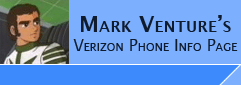|
MPT V3 via USB Cable
Installing MPT and enabling Multimedia Studio in MPT when using the USB Data cable.
NOTE: Motorola E815 users can use this same process and procedure, EXCEPT that
you should replace V710 with E815, and V710M with E815M
2/1/06 Verizon has released a new
firmware (version .03) for the V3C that now has REMOVED OBEX File Transfer support, and
Disabled the ability to use the MultiMedia Studio features of MPT. While
the same Seem Edit for the E815 that re-enables using MPT's MultiMedia Studio
feature works, it appears the OBEX FT code has been REMOVED from the phone, so that can't be fixed!!
Seem edits are
required for the Verizon V710 and E815 to allow MPT to transfer
ringers/pictures/videos via USB Data cable. As well to allow V710 users to be
able to use MPT via Bluetooth.
While Seem Edits can re-enable these features
Verizon has disabled, BRVP does NOT SUPPORT this, and will not support "hacked"
or Seem Edited phones. So, if you do a seem edit, you void your phone's warranty,
Verizon's support, and BVRP will NOT help you if you have problems with MPT.
The Following assumes you
have already made the seem edits if they are necessary for your
V710/E815. If you plan on using MPT via USB cable for calendar and contacts only,
seem edits are not necessary!
NOTE: The current version
of MPT is 3.28. If you have an E815 you MUST use version 3.25b or you will
not be able to select E815M!!! IF you have a Razr V3C you MUST use version 3.28.
Note: There is a hacked
version of MPT 3.11h floating around on the internet that does not allow for
live update, so if you have 3.11h and Live Update will not take you beyond
v3.11h, make sure that is not what you
have installed.
Note: there is a hacked version of MPT v3.40i floating around on the internet. It is a BOGUS version and DOES NOT
WORK!!
Note: POSSIBLE USB CABLE
ISSUES... While BVRP (the
makers of MPT) says that newer versions of their software still work with Serial
cables (see their FAQ HERE), I
could not get my V710 to work with MPT using my Motorla serial cable. It just
sits there "initializing" but when I switch to an OEM Motorola USB cable or use a
Bluetooth connection, it works fine. Where as using the same Moto Serial cable
with my Moto T730c phone works just fine. I mention this because there are a
few cables other there, that while they have a USB end on them, they are not
true USB cables. They are USB to serial cables. Future Dial is one for example.
THE PROCESS....
If you've already plugged the phone into the PC... unplug the
phone from the PC...
Download and unzip -> BVRP's
DriverTool.zip
With all applications on the PC Closed/Exited... Run the drivertool.exe
inside... Note: the DRIVERTOOL from BVRP gives you the
latest driver, that no longer utilizies the version of the USBSER.SYS from windows which caused communication issues during larger data
transfers... But this still does not completely resolve the issue so please see
the USBSER.SYS page if you have "communication
link broken by phone" errors. Also see -> http://www.howardforums.com/showpost.php?p=6358260&postcount=8
Plug the phone back into the computer. (Please sure to use a USB port built into
the computer, NOT an external USB HUB)...
The Windows Add New Hardware Wizard should run, automatically
search for, find and install the new driver. The phone will now be listed as
Motorola USB Modem in device manager.
Install and Live Update MPT to v3.28... (To live update MPT, once installed,
Launch it. At the Phone Setup Wizard click Cancel. It will tell you that it wont
work properly without a phone configured, do you want to install one now, click
NO. When MPT comes up with the generic phone display, use the Menu -> Setup ->
Live Update.)
Once the update process is complete, reboot the PC.
V3C Razr users with MPT V3.28 ONLY: create a backup of your
current
"C:\PROGRAM FILES\MOBILE PHONETOOLS\MODEMS.PAC" and replace the file in
the original location with this one -> Modems.pac
Thanks to Icer1 for this fix!! This fixes the MultiMedia Center being
present but grayed out...
Power the phone off, wait 10 seconds, then power on.
Optionally: Turn off the phone's bluetooth. (For the V710 this
would be... On the
phone... Menu -> Settings -> Connection -> Bluetooth Link -> Setup, set the
power to OFF.)
With all other applications closed, launch MPT. If you are prompted for a
profile, click OK unless you want to create an additional profile (I have three,
one for V710 via USB cable, another for the V710 using Bluetooth, and a third
for the old T730c via USB cable). Tip: To setup MPT so it DOES prompt you about
profiles... From inside MPT, Menu -> Setup -> General Setup -> Miscellaneous
Tab.... Click on Request which profile to use... Click OK, then exit/restart
MPT...
You will see the Welcome to the Phone Setup Wizard. Select USB Cable and click
Next. The progress bar will move and MPT will detect the phone. The phone may
beep during this process.
Once the phone is detected, you will see a graphic representation of the phone
on your computer screen with an icon bar to the right. If you have a V3C the
icon bar should contain Multimedia Studio, if its grayed
out see -> MPT Multimedia Center option grayed out? for more details... If you have a V710/E815
or No MultiMedia Studio icon proceed to the
next section.
Even with BVRP's Drivertool, MPT may experience communications problems with
your phone when copying files back and forth with the USB Data cable See the USBSER.SYS PAGE for details and work around...
To get the Multimedia Studio icon...
NOTE: If you have done the additional Seem Edit suggested by Raalph253 as
posted in -> New
Seem found thread, and noted on my Seem Edit
page, OR you have a Razr V3C, MPT should already be showing the Multimedia Studio icon. If it is not, or you have not done that particular seem edit, do the
following...
Note: For the Verizon V710/E815 Even if displayed, the Multimedia Studio feature will not work unless you
do the Seem Edit Bluetooth via Multimedia Studio in MPT. Offset 006A, Bit 0. to seem 041A
on the V710, 2742 on the E815 as outlined on the Seem Edit Page
use MPT's SETUP menu -> General
Setup -> Communication tab -> Change Modem -> click Next -> (select device
screen, highlight your Moto USB modem) -> click Next -> check the box for
"Do not automatically detect the driver -> click Next -> Select CDMA from the
left column. V710 users Select V710M, E815 users select E815M from the right column and click Next and finish. It
should go back to Initializing on the MPT screen, but should connect. From the
icons on the right, you should now see Multimedia Studio in the icon bar on the
right. When you open Multimedia Studio you can use its Mobile
Explorer to transfer files between the Phone and PC.
After the appropriate seem edits have
been made to your phone, you will be able to transfer ringers, graphics, videos
to/from your phone using Multimedia Studio.
Trouble Shooting Tip... When you launch MPT if it "hangs" with
Initializing on the phone graphic on your PC screen, try powering the phone off,
wait about 10 seconds, then turn it back on. If MPT still gets stuck
at Initializing, try creating a new profile.
|