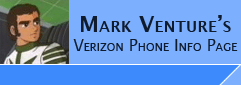|
U620/U740 Ringtones and Bitpim...
Using BitPim to install/add ring tones to the Samsung
U620/U740/Juke(u470) before these phones were natively supported by Bitpim.
Note: as time goes on, the BitPim developers may add native support, and some of this might not be necessary...
NOTE: this does NOT work on the Flipshot(U900) for some reason... see -> http://www.howardforums.com/showthread.php?t=1285589&highlight=u900+bitpim
Note: click on any picture to see the "full" image.
Using USB Drivers...
after installing the USB drivers, rebooting if necessary, and connecting your cable and phone...
launch Windows Device Manager (right click on My Computer, from the pop-up select MANAGE).
Under Modems, you should see Samsung CDMA Modem
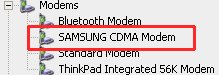
Under USB Controllers you should see Samsung USB Composite Device.
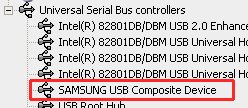
If using Bluetooth instead of USB...
The U620/U740 support the Bluetooth Serial Port Profile (SPP). While the connection is not as reliable as USB Cable, it does work with BitPim...
After pairing
the phone and PC, plus discovering available
Services, and creating short cuts in My Bluetooth Places, I did the
following...
Prior to using BitPim via Bluetooth the first time, you must go into "My
Bluetooth Places" on the pc... right click on the icon for the phone's Serial Port Profile (depending on the phone Its called either Serial Port or Phone Book Sync) and from the
pop-up click on CONNECT... the system tray icon will turn green... and a
COM PORT should be reported. You'll need to know that Com Port for the next step...
NOTE: If your PC does NOT use Widcomm/Broadcom bluetooth drivers, the process of connecting to the Phone's Bluetooth Serial Port Profile can/will be different.
After your drivers/ports/connection are setup....
If you haven't done so already, install BitPim. (Obtain it from Bitpim.org). Once its installed, lauch BitPim using the Start menu icon for it.
Since the U620, U740 and U470 are NOT natively supported in Bitpim, the Autodetect feature will fail to find the phone. So you must manually configure it...
Do this by clicking Settings from the
Edit pull down menu.
Use the Phone Type Box to select "Other CDMA
phone"
Before -> 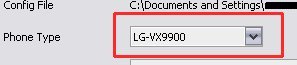
After -> 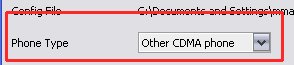
Even if you know
the "com port" DO NOT manually select it. Instead, click the Browse button to the
right of the Com Port box. 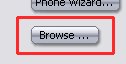
A Choose Com Port window will pop-upscan ports. It will have 3
"sections" listing Available Ports, Ports Not Available, and Inoperable Ports. 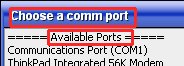
Select "SAMSUNG CDMA Modem Diagnostic Serial Port (WDM)(COM x)" from the listing of Available
Ports and Click OK. 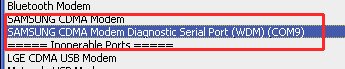
NOTE: If you are using Bluetooth Serial Port Profile (BT SPP) connection instead of USB Cable, you wont see "Samsung CDMA Modem diganostic Serial...." instead, you should see and choose "Bluetooth Communications Port (COMx)".
The BitPim settings window show now reflect your phone choice and com port... 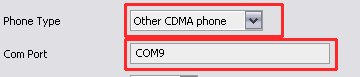
Making use of the File System feature of BitPim...
For ALL PHONES... even those not NATIVELY Supported....
You can make use of the File System "tab" to copy files back to your PC, over
write them, and in some cases, even ADD files or folders to the phone... Right Click and get
a pop-up menu with actions...
Use the VIEW pull down menu and select File System. 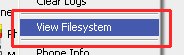
BitPim will now have a
File System icon along the left. Click on it. 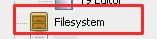
In the center column, Click the + next to the folder to expand the
listing.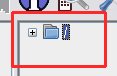
Using BitPim to add Ringtones and Pictures/WallPapers
to the phone via file system tab...
File Locations... Before we discuss how to add... its
important to know the file locations for your phone... See the FILE LOCATIONS PAGE for more information on this.
Note: Because BitPim respects/adheres to Brew Folder Locks/Limits, you may encounter "this folder has been locked by your
provider." error message. Be sure you are trying to accss the correct folder for your phone this process. LG phones, be sure you are using the Latest RELEASE or TEST version of BitPim..
Adding Wall Papers.... To add pictures/wall
papers using the File System tab, we need to take advantage of BitPim's ability to overwrite existing
files. So, using the Phone's built in Camera, take a few pictures
(this will make the files we want to overwrite). Then using the File
System Tab in Bitpim (as outlined above), navigate to the appropriate
folder (see the FILE LOCATIONS PAGE). On one of the "photos" taken by the phone's camera, right click.
From the pop-up choose OVERWRITE... From the "Select a file" dialog
box, find/select the Picture on your PC, and click OPEN. Bitpim will write
it to the phone and you will be back to the normal BitPim screen.
You can then use the Phone's menu to rename the picture as needed.
Adding RingTones.... note: If you phone is natively supported by BitPim, its probably easier to use the GUI support instead... But you can still use the following...
Connect to your phone with BitPim. Using the file system tab (as outlined above) Navigate
to the appropriate folder (see the FILE LOCATIONS PAGE) . Right click on that folder..
from the pop-up, select NEW FILE... From the "Select a file" dialog box,
find/select the Audio File on your PC, and click OPEN. (you can also make use of Drag/Drop... drop multiple files on the BitPim window and it will copy them all to the phone). Bitpim will write it
to the phone and you will be back to the normal BitPim screen. Repeat as
necessary to add additional ring tones one at a time.
For the U620. After adding the files to the appropriate
folder, restart the phone. You're ring tones will be available
For the U740 and U470 its a little more complex. After adding
the files to the appropriate folder, delete the /brew/mod/mr/MrInfo.db file and
restart the phone. Then, in order to use them as ring tones, you must HEX
EDIT the /brew/mod/mr/MrInfo.db via a PC, then replace the one on the phone...
For how to, see -> Hex Editing the MrInfo.db file.
|