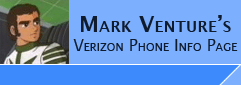|
Moto X - Returning to Stock.
With the different upgrades, hacks, add-ons, patches, root processes, etc. you may find yourself in need of flashing back to stock. This page gives you various options to do so.
The steps on this page make use of mFastboot. For the difference between mFastboot and Fastboot, plese see HERE
If you have a locked bootloader and/or have rooted via SlapMyMoto, ModMyMoto, PIE, TowelRoot, TowelPIERoot, etc.... PLEASE WAIT ON ACCEPTING ANY NEW OTA Updates as they may break root and re-enable write protection.
Note: If you have flashed your phone with another carrier's ROM, or have only flashed "parts" of your phone, these steps may not work!!
I take no responsibility for any issues, errors, problems, etc. you encounter while attempting to unroot, get back to stock, etc or using these instructions. Please backup your data BEFORE you attempt anything below!!
NOTE: If you have Android 4.4.2 or newer on your Moto X, NEVER attempt to downgrade the ROM version on your phone! Updated parts included with the 4.4.2 and newer prevent successful downgrading to a lower version, causing you to either brick your phone, or set you up to brick later! If you find yourself in this state, please get the most recent ROM for your phone/carrier and use OPTION 5 below to attempt to recover.
For more information on Downgrading, as well as using bootloader versions for each rom see Downgrading
How to return to stock & Unrooted... (Windows options only, as I don't have a Mac) Note: Some Windows 8/8.1 users have had issues, so when possible, please use Windows 7.
Requirements: (for any of the below options)
- Know what version ROM is on your phone before you touch anything. On Phone... App Drawer -> Settings -> About... Make note of the Build Number and Android Version.
- You must have already installed the Motorola Drivers, ADB, Android Platform Tools, and mFastboot
- mFastboot (get from the previous link)
- Download ROM/SBF files for the ROM currently on your phone!!!! from one of the sites listed -> HERE Failure to use the EXACT SAME ROM/SBF that is on your phone now can cause problems!!
- Your battery has an 80% or greater charge!!
- MicroUSB Cable.
NOTE mFastboot command in these steps assumes you are using the updated moto fastboot.exe and have renamed it to mfastboot.exe, or downloaded the one already named MFASTBOOT.EXE
NOTE: the GSM Moto X Developer Edition recovery image available by request from Motorola (HERE) has been updated to include the required files for ADB and the customized Moto Fastboot.exe. This could negate the need for the Adb Drivers and Android Platform Tools from the Android SDK.
NOTE2: The T-Mobile XT1053 Retail and Moto Maker versions use the same Rom/Recovery Image as the GSM Developer Edition X. The Verizon XT1060 Retail and Moto Maker versions use the same Rom/Recovery Images as the Verizon Developer Edition phones. The the recovery images are available by request directly from Motorola (HERE). Unlockability of the bootloader is NOT part of the ROM or Recovery Images that we can flash, so flashing the Developer Edition ROM/Recovery images will NOT have an impact on unlocking your bootloader. This tip is just in case you would feel more comfortable downloading the ROM files directly from Motorola, or if sbf.droid-developers.org has problems again.
Then select from one of the following options...
NOTE: If you have Android 4.4.2 or later on your Moto X, do NOT attempt to downgrade the ROM version on your phone! Updated parts included with the 4.4.2 and above prevent successful downgrading to 4.4 or lower, causing you to either brick your phone, or set you up to brick later! If you find yourself in this state, please use OPTION 5 below to attempt to recover.
Option 1 The "Moto X Tool Kit"
See -> http://forum.xda-developers.com/show....php?t=2477132
It is an "all in one" type tool that should set things up and help you too. I've not used it, but it appears to be a complete package including ADB and the drivers. The only thing it does not appear to include would be Roms for your particular phone, so, you'll likely need to download the ROM for your phone separately. As noted in the ToolKit thread, if they are available, you can get them from here -> http://sbf.droid-developers.org/ghost/list.php your "build number" or part of it, should be in the file name you are downloading.
Again, I haven't used this tool, so for install, setup and usage, I'll have to point you to that thread to ask. Two main options you'll be interested in... UNROOT (which keeps your data and apps) or FLASH BACK TO STOCK (which will likely also completely reset your phone and wipe any/all data, settings, applications, etc).
Option 2 mFastboot flashing individual parts of your phone's firmware.
This will not erase your data and apps. It is a good option if you are stuck in a boot loop.
If you already have ADB drivers and fastboot from the Android SDK installed and in your path, along with the Motorola drivers already installed and working, this is the quickest and easiest way to return to a state that is ready to accept an OTA without losing data/apps.
After you have the requirements as listed above, the
steps would be as follows...
- Unplug phone
- Power down phone.
- Hold Volume Down and Power
- After a few seconds release Power, you should be in fastboot menu on phone.
- Connect to PC.
- open command prompt file and change to the folder you unzipped the ROM file to.
- type the following, pressing enter after each command, and wait for it to finish before going onto the next...
mfastboot flash boot boot.img
mfastboot flash recovery recovery.img
mfastboot flash system system.img
mfastboot reboot
phone should reboot and and be ready for the update.
NOTE: to combat a 410 ERROR while doing the update, some users have also had to also do the following
Code:
fastboot flash modem NON-HLOS.bin
fastboot flash fsg fsg.mbn
See -> http://forum.xda-developers.com/show...&postcount=315 (thanks jimmydafish)
Option 3... Fully flash your phone using RSDLite while attempting to keep your data and settings
NOTE: this has the potential to erase your data if you don't edit the XML properly before flashing.
Follow this guide -> http://forum.xda-developers.com/show....php?t=2446515 using SBF of the ROM currently on your phone, or the latest for your carrier. HOWEVER, before doing it, as part of STEP 4 while editing the XML file, also remove the line that says...
<step operation="erase" partition="userdata" />
Failure to remove this line will result in your data/apps/settings being erased from your phone.
Option 4... Fully flash your phone using RSDLite
Note: this WILL ERASE YOUR USER DATA AND APPS, and put you back to a "fresh" phone.
Follow this guide -> http://forum.xda-developers.com/show....php?t=2446515 using the ROM from your carrier.
Option 5 Using mFastboot to manually flash your phone's firmware (without wiping data).
This is very similar to using option 3, but uses Moto fastboot instead of RSD, however it adds a few steps which aid in flashing when your GPT.BIN and MOTOBOOT.IMG are mismatched from the rest of your rom, and refuse to flash.
As written, these steps will NOT erase your data and apps.
After you have the requirements near the top of this page, the
steps would be as follows...
- Unplug phone
- Power down phone.
- Hold Volume Down button and Power button.
- After a few seconds release Power, you should be in fastboot menu on the phone.
- Connect phone to PC via MicroUSB cable.
- open a command prompt and change to the folder you unzipped the ROM/SBF file to.
- type the following, pressing enter after each command, and wait for it to finish before going onto the next... NOTE: yes, there are a few commands being repeated, but this is intentional!!!
mfastboot getvar max-download-size
mfastboot flash partition gpt.bin
mfastboot flash motoboot motoboot.img
mfastboot reboot-bootloader
mfastboot flash partition gpt.bin
mfastboot flash motoboot motoboot.img
mfastboot flash logo logo.bin
mfastboot flash boot boot.img
mfastboot flash recovery recovery.img
mfastboot flash system system.img
mfastboot flash modem NON-HLOS.bin
mfastboot erase modemst1
mfastboot erase modemst2
mfastboot flash fsg fsg.mbn
mfastboot erase cache
mfastboot reboot
The phone should reboot and and be ready.
NOTE: if you wish to erase your data and apps during this process, just before the final reboot command, issue... mfastboot erase userdata
|