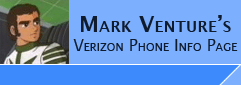|
USBSER.SYS
10/6/2005
NOTE: With the release of the DRIVERTOOL.ZIP from BVRP, I have decided to re-do this page.
The OLD USBSER.SYS PAGE is still available
by clicking -> HERE
Please also read -> Driver Confusion
NOTE: 01/07/2007... The New drivers from the MOTODEV web site resolve
this issue so if you are using them, then this info is no longer necessary.
Please use -> Installing the Moto USB Modem
drivers for Windows. instead!! Thanks!!
Note: BVRP has upgraded their driver tool
TWICE since posting this information.
Note: E815/V3C/V3M/K1M users... These problems impact both V710, E815
and V3C users using a
USB Data Cable for transfers. HOWEVER,
down-grading, or "backleveling" the USBSER.SYS appears to not be as effective
for E815 users as for V710 users... i.e. This solves file transfer and
communication issues for V710 users nearly 100% of the time, but less often for
E815 users. E815 users should see POST #285 (about suspending the phone to aid in file transfers) of this
thread -> Transfer Music/Pics/Etc to e815 with MPT. Thanks to luiset83 for the tip...V3C user, I am not sure if the key sequence to
manually suspend the phone is exactly the same as for the E815.
For additional information please visit BVRP/Avanquest's Motorola Phone Tools
Support forum. NOTE: they will NOT support Hacked/Seem Edited Phones!!
Sorry, there is a lot of detail here…. Because this
is a Complex and frustrating problem, and in the past you would be
replacing files on your PC, I want to be sure you have all the background as to
what is going on, and why. If you really don’t care about all the background info, skip down to the
green title of “Changing the Driver and
USBSERMPT.SYS File” below...
Rather than deal with the USBSER.SYS issues, many V710, E815
and V3C users have decided to
restrict their use of USB data cables to Seem Edits only and switch
to Bluetooth for their day to day communication needs. V710 and V3C (with
.03 Firmware) users still
must use MPT to transfer files even if using
Bluetooth. However, after
the appropriate seem edits are done E815 users can use either Bluetooth OBEX file transfers
or MPT . V3C with .02 firmware users can use either Bluetooth OBEX file transfers
or MPT WITHOUT NEEDING ANY seem edits.
There is a known incompatibility between the chip in the phone and the Windows USBSER.SYS file. This incompatibility can cause Communication
issues/instability/disconnections, etc when transferring larger amounts of
data between your Phone and PC over USB data cable. A typical error message when
using MPT is "Communication link broken by phone." BVR's DRIVERTOOL
is one of the work-arounds for this, however if you choose NOT to use the DRIVERTOOL,
and you plan to use a USB data cable with MPT, BitPIM, etc, please make sure you have USBSER.SYS
dated 8/8/2000 in use on your PC as it appears to help reduce these problems.. BVRP's Driver tool tries to
work around this by using a renamed "older version" of the USBSER.SYS file. Note: WinXP's System file check monitors this file, and
since SP2
includes newer versions, the older version might get over written from time to
time! which is why using the DRIVERTOOL is suggested.. For more
information please see my USBSER.SYS page...
Now for the background…
When talking about drivers for the phone, it is important
to note, there are a couple of different ones. The driver that is used to
identify the phone as Motorola USB Modem to Windows is one (USBMOT2000.INF) and
the driver that is used when the phone is in Diagnostic/Suspend mode while doing
seem edits (P2K.INF) is the other.
The USBMOT2000.INF as shipped with MPT utilizes the Microsoft USBSER.SYS driver
that is a core component of Windows. Due to a conflict between the
chip inside the phone and the USBSER.SYS file, it has been demonstrated that certain
versions of the USBSER.SYS file can cause communication issues between the PC
and Phone when using USB cable. This is especially apparent when using MPT and BitPim
to transfer files or work with larger data transfers. A typical
error message while using MPT to transfer files is "Communication Link has
been broken by the phone." Bitpim can produce random error messages
and stop working while using the Filesystem tab.
For V710 users, POWERING THE PHONE
OFF/ON prior to using MPT and/or replacing the USBSER.SYS with on dated 8/8/2000
worked nearly 100% of the time. When it came to E815 users this often didn't
fix, so users got around it by suspending the phone... But this wasn't even 100%
effective...
Because it’s a core component of Windows, the USBSER.SYS is
monitored by Windows System File Checker (SFC). If you replace it, and Windows
SFC realizes it, it will revert back to the “latest version” automatically,
rather than sticking with the OLDER copy we had manually put in place. This
made it extremely difficult for many to implement the work around previously
posted on this page. (For details see the OLD
USBSER.SYS PAGE)
BVRP, the makers of MPT, have recently released a new DriverTool.ZIP file. The contents of DriverTool.ZIP is a replacement to the USBMOT2000.INF driver for the various
Motorola USB data cable connected phones.
Using this tool causes the OLD USBMOT2000.INF driver (which
utilizes USBSER.SYS) to be replaced with a new USBMOT2000.INF driver that
instead uses a USBSERMPT.SYS file. This USBSERMPT.SYS is really just an older
USBSER.SYS ( version 5.0.2195.6655 from Windows 2000)
that has been renamed. NOTE: it appears BVRP has upgraded their driver
tool, and now it includes TWO USBSERMPT.SYS files. One for Win2K, One for
WinXP.
The up side to this is that the original Window's core USBSER.SYS
stays in place, and SFC deals with that file, leaving the USBSERMPT.SYS alone!
This means if the USBSERMPT.SYS BVRP now puts in place doesn’t help, you can
manually put your own USBSERMPT.SYS file on instead, and it will always be the
same unless YOU change it again. This also means the USBSER.SYS file stays
CURRENT so it will not impact your other USB Devices (like scanners, zip drives,
etc).
My Informal testing shows that this replacement
USBSERmpt.SYS sort of works. That is to say, it helps reduce the communication
issues, but NOT eliminate them. However, you can always boot into safe mode,
replace the USBSERMPT.SYS with a renamed USBSER.SYS of your choice. (assuming you have
renamed your USBSER.SYS to USBSERMPT.SYS prior to dropping in place).
Unfortunately, as was the case with
using the 8/8/2000 USBSER.SYS version, the DRIVERTOOL does NOT ALWAYS fix the
issue!
This problem not only impacts the V710, E815 and V3C... It effects other Moto
phones (GSM included)... Visit BVRP's Support Forum and you will see MANY MANY posts of this with no
resolution and lots of frustrated users.
Switching to Bluetooth for file transfers gets around using the
USBSER.SYS file, so Bluetooth users (either OBEX or using MPT via Bluetooth) do
not see this issue.
NOTE: If you want to switch to Bluetooth, but want advice
on a dongle, visit my FAQ page in the top right... I have
some bluetooth info and links to discussions with info/details/suggested
devices...
BTW, as for using the MELODY STUDIO feature of MPT to transfer ring tones
to the phone... Yes that works sometimes, BUT it re-encodes your MP3's to to
32kbit/22khz/mono while transferring so they will sound different. BUT this does
make the file size smaller and adds a "delay" between files so there is less
data to transfer at one time... As such, this also works sometimes to get
around this issue.
Ok, enough background info… lets get to it…
Changing the Driver and
USBSERMPT.SYS file….
Visit… http://www.bvrp.com/customers/motorola/upgrade/US/ and click on their link
for > Click here if you use a CDMA phone to obtain their DriverTool.zip.
If your phone is currently plugged into the PC via USB
cable, disconnect it.
Unzip the DriverTool.zip file and run the DRIVERTOOL.EXE that is inside. NOTE:
Using the Drivertool.exe removes ALL traces of the old USBMOT2000.INF from your
Hard Drive and Registry. It will make your system act as if you never
connected your Phone to the USB Port on your PC.
Connect your phone up to the PC using the USB cable (do not
use a port on a USB Hub). The
Windows Add New Hardware Wizard should run, automatically search for, find and
install the new driver. You should see a file copy dialog which will also show
the USBSERMPT.SYS being copied.
TRY MPT or BITPIM... see if you still have communication
issues.
If you are still have problems transferring files/data between
your PC and phone over USB cable, the following steps will allow you to replace
the USBSERMPT.SYS with a USBSER.SYS of your
liking...
In the past many of the
communications problems, intermittent disconnections, instability, etc. were
resolved by using the 8/8/2000 version of the USBSER.SYS. The copy I link to
-> HERE works for Win2k and WinXP Because of the DRIVERTOOL.ZIP, I have renamed it
to USBSERMPT.SYS... To
retain the original "modified" date of 08/08/2000 08:08am, it has been
compressed in a ZIP file for download, Click_HERE. Because of BVRP'S Drivertool.zip, I have already renamed it to USBSERMPT.SYS inside.
In Windows, go to Control
Panel -> Folder Options -> View tab. Check the box for "Show Hidden Files and
Folders." Uncheck "Hide Extensions for known file types," and uncheck "Hide
Protected Operating system files."
BOOT WINDOWS INTO SAFE MODE!! Failure to do this will
give the appearance of having replaced the USBSERMPT.SYS files, however, the
BVRP supplied version will still be present and in use.
With the phone disconnected, search your C drive for USBSERMPT.SYS. When doing
the search... Make sure the "Advanced Options" box is checked, under that, also
check the boxes for Search System Folders, Search Hidden files and folders, and
Search Subfolders.
Once found, optionally make a backup copy
of the original file to a safe place, then replace with the version of your
choice. Make sure all found copies are listed with a Modified Date that matches
your replacement version. If they are not, you need to replace them and
reboot. Under Windows XP its usually found in... C:\WINDOWS\system32\drivers
but might be found elsewhere.
Reboot Windows in Normal
mode.
|