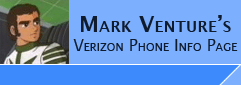|
Alternate Bluetooth Pairing
This is an alternate way to establish a Bluetooth pairing between your phone and
PC... These instructions are useful if you are using Bluesoliel bluetooth
drivers, or the Basic bluetooth support built in to WinXP SP2.
You need the drivers/software
for your Bluetooth Dongle installed on the PC and it should be able to see your
bluetooth dongle properly in device manager. The Local service of Bluetooth Serial Port should be enabled
on the PC.
My USB Dongles use the
Widcomm drivers so I can only speak about installing and configuring them. They are very
popular and used by companies like Ambicom, Belkin, MSI, Billionton and others.
Depending on your software/drivers, optional LOCAL BT Services of Network
Access, Dial-up Networking, PIM Item Transfer, File Transfer, PIM
Synchronization, Headset, and Audio Gateway can be enabled... (they are for me).
Some screen shots of my Laptop's setup using the Widcomm drivers are HERE
The next few
paragraphs explain how to start from scratch and set up a pairing between your
PC and phone... SO If you have already established a proper pairing
between your PC and phone, its listed under Device manager as Bluetooth Modem,
and you are able to use make a Dial-up connection to Express Network over bluetooth, skip to the LAST Paragraph of this page...
Otherwise continue right here...
Make sure there are no "Bluetooth Modems" in device manager under the modems
section. If there are, right click on it and from the pop-up select
Un-Install.
You should have ONLY 1 BT icon in the system tray. If you have TWO, then WinXP
SP2 is installed and its Bluetooth stack is taking control of your Dongle and
the drivers provided with your dongle are also installed. You
will need to fix this so that only 1 set of drivers is being used. If
using the Widcomm stack See THIS PAGE.
It might also be helpful for others.
The BT icon in the system tray should be Blue with White. If it is Blue with Red
Windows does not see your dongle. If
it is Blue with Green then the computer has established a connection to
a BT device and it is active. If its your phone, you will have troubles.
Close all programs and applications on the PC.
On the phone, go Menu -> Settings -> Connection -> Bluetooth Link -> Device
History. If you have a listing for your computer, press the CENTER menu button
and DELETE it. Exit out of the menus.
Next remove any pairings the PC Bluetooth phone.. For the Widcomm drivers you double
click the My Bluetooth Places Icon. From the left side, click View Devices In
Range. Do you see your phone pictured with a check mark on it? If so, Right
click on your phone. From the Pop-up click Un-pair Device. If your phone is
pictured without a check mark, no pairing exists.
Close that Window down. Power the Phone Off/on. On the phone go Menu -> Settings
-> Connection -> Bluetooth Link -> Setup. Make sure power is ON. Highlight Find
ME and press Select.
(quickly) On the PC... Double Click My Bluetooth Places. From the left, click
View Devices In Range. Do you see an Icon for your phone? If so, double click
it. You will be presented with two icons (one for Dial-up Networking Gateway,
and one for Hands Free Voice Gateway.)
Double click the Dial-up Networking one. PC should say Connecting...
Phone will ask "Ok to Bond With PC?" say yes.
Phone prompts for passkey. Enter a 4 digit number and press OK.
The PC will get balloon pop-up in system tray saying Pin Code Required. Click on
the center of the balloon. A box will pop up asking for you to enter the Pass
Code. Type in exactly the same number you just entered into the phone!! and
quickly click OK.
Phone will say "Pin verified and saved"
If using the Widcomm drivers you will see a small box in top left corner of the PC screen from the Widcomm software installing something.
When it is done, the Phone will beep a few times,
and the PC will present you with an empty Dial-up Networking connection box
(where you can type in user id, password, phone number). You can either
continue setting this up for an Express Network connection or cancel.
Go into device manager. You should have Bluetooth modem listed.
Now, if you have made the appropriate seem edits to your phone and you wish to use MPT via Bluetooth, launch MPT.
When it starts, if it asks about phone, click Cancel. Get into MPT. Use its menu
and go... SETUP menu -> General Setup -> Communication tab -> Change Modem ->
click Next -> On the select device screen, highlight Bluetooth Modem -> click
Next -> check the box for "Do not automatically detect the driver -> click Next
-> Select CDMA from the left column. Select V710M/E815M from the right column and click
Next and finish. MPT should change to a graphic representation of your phone,
start saying "initializing" on the screen, and then the phone should beep a few
times and connect.
|