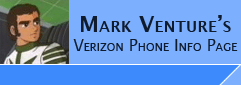|
Below represents my "notepad style" log of the steps I took along
the way of converting a Verizon V3C Impluse/PrePay phone into a Alltel flashed V3C on my Post Paid
account.
I didn't exactly follow ALL steps of the Wiki when it came to getting the Alltel flash
working.... however I did use the Wiki as a guide, and have a few quotes
of the steps from the wiki that I did use at the bottom of this page.
File system backups and intermediate "do backup process again" steps were done
so that I could try and figure out what changed, when, etc.. in an effort to
further MY understanding of how things worked.... They are not
needed and will add time... So you can do them only if you want to.
HOWEVER... the QPST and PST backups done after activation while you still
have the VERIZON firmware are REQUIRED for after you get the Alltel firmware on
the phone...
updated 12/9/06 @ 2:04 pm
----------------------------------------------------------
BACKUP PHONE...
Note: If needed... Load SEEM 0055 into P2KSeem to retrieve SPC code for your phone and set
back to 000000
backup the file system... (Use BitPim to capture tree to zip file. Uncompress
ZIP on PC. go folder by folder comparing PC's copy to phone's file system view
in bitpim, make note of missing files/folders. Use P2KCommander and QPST to get
the rest.
once that is done... backup settings, etc.... needed to restore later...
Use QPST to backup service programming.
use PST to backup....
BREW File
CDMA ERI File
CDMA NAM File
CDMA Preferred Roaming File
Feature File
MMS Data File
RTT Data File
RTT Browser File (have Ver 6.x tab selected before you click READ FROM PHONE)
Use RadioCom script to backup all seems.
use NV2SEEM to convert to "traditionally named" seem files.
------------------------------------------------------
Reset SPC lock code....
Use QPST Service Programming.
Read from phone.
enter 000000 into the Service Programming and Field Service boxes.
click the radio button for CLEAR in the One Time Subsity Lock section.
Write to phone.
Optionally save file.
------------------------------------------------------
FLASH PHONE...
use multiflash/flex
flash the leaked .04
select boxes for Override even if newer, master clear, master reset.
when flash complete, unplug phone, power phone off/on.
Reconnect to PC.
NOTE: after flash... fix ring styles & main wall paper.
------------------------------------------------------
do BACKUP process AGAIN!!!
------------------------------------------------------
CUSTOMIZE NEW PHONE...
Seem Edit as desired.
Load phone book and ring tones via MPT or BitPim.
------------------------------------------------------
ACTIVATE NEW PHONE...
Power off old phone and new.
Use online ESN Changer.
Wait at least 1 min, up to 5 preferred.
Turn new phone on.
*228 opt 1.
------------------------------------------------------
do BACKUP process AGAIN!!!
file system back up is optional...
If flashing to Alltel REQUIRED is -> Use QPST to backup service programming and
the Backups done with PST....
------------------------------------------------------
STOP HERE to stay with the VERIZON FIRMWARE....
your phone will work like an off the RETAIL SHELF V3C...
------------------------------------------------------
Flash Alltel 4.06... when using MultiFlashFlex... also check boxes to do a
Master Clear, and Master Reset after successful flex.
------------------------------------------------------
(optional) do BACKUP process AGAIN!!!
------------------------------------------------------
RESTORE Process
Use QPST to restore service programming made while activated with the Verizon
firmware.
use PST to restore the following that were made while activated with the Verizon
firmware...
BREW File
CDMA ERI File
CDMA NAM File
CDMA Preferred Roaming File
Feature File
MMS Data File
RTT Data File
RTT Browser File (have Ver 6.x tab selected before you click WRITE TO PHONE)
------------------------------------------------------
NOTE: I am left with Ring Tones listed in the phone's menu that do not
Play... so to fix this...
Use P2KCommander or BitPim to delete the MyToneDB.DB file, and restart the
phone.
Then do the RingStyle fix -> http://mark.cdmaforums.com/RingStyleFix.htm
------------------------------------------------------
Seem edits to 2742, bytes 0000
000C, Bit 1 = checked to "Enable scrolling through missed calls with flip
closed"
0038, bit 1, 2 & 3 checked to enable continental, classic, and
attention alerts or ring tones.
003B, bit 0 checked to enable Moon Lite Haze alert or ring tone
004B, bit 0 checked to
change the GPS icon indicator to a CrossHair instead of Satelite
0052, bit 2 unchecked
005A, bit 7 checked to Enable editing the NVM files with QPST!!!!
0062, bit 2 & 5 checked to Enables MMS Message Delivery
Notification Menu - on, and
Enable editing of PIX servers
006A, bit 3 checked to Enable the Menu: Security > Data Connection
0073, bit 5 & 7 unchecked
0074, bit 7 checked changes Digital indicator icon from D to
1X
007A, bit 1 unchecked to Switch left and right soft key choices
008D, bit 6 checked ... Adds "time and date" and "auto redial" menus to
settings>initial setup
0094, bit 7 unchecked
------------------------------------------------------
THE FOLLOWING COPIED FROM THE WIKI....
http://wiki.howardforums.com/index.php/Motorola_V3c_Tutorial:_Flashing_to_Alltel_User_Interface
Overwrite a\motorola\system\mma_ucp & a\motorola\system\mma_dcp with the ones
linked in the Wiki
(When you overwrite these files, whatever you had entered for your home keys
(soft keys and arrows) will be reset. You can change them back to whatever
afterward.)
start PST
run p2kcommander (bitpim can only overwrite files, p2kcommander is needed to
create them)
place these files
a\motorola\system\alltel_axcess_mm_a_41x41_c.gif
a\motorola\system\alltel_axcess_mm_s_33x33_c.gif
a\motorola\system\alltel_axcess_mm_s_15x15_c.gif
navigate to and place alltelappmgr.bar in folder a/brew/mod/brewappmgr/
--------------------------------------------------------
fix mms
The following steps from the Wiki
Method 3
This is how I did it as it is easiest, I think anyway
after enabling both seem edits you can access web sessions menu by
from home screen hit #073887* this spells #0setup* so you can remember it
then password is 000000
create a new entry set it up as this:
Name: VZW_MMS
Homepage:http://homepage
UserID: XXXXXXXXXX (your 10 digit TN)
Password:***(vzw)
Gateway IP1:000.000.000.000
Gateway1: mms.vtext.com
Service Type1:HTTP
Port 1:80
E2E Port 1:9201
LXL Port 1:0
Gateway IP 2:000.000.000.000
Gateway 2:
Service Type 2:
Port 2: 0
E2E Port 2: 0
LXL Port 2: 0
good now back out of menus
VZW should be selected as your default websession
then go to
inbox / Message Inbox / Options / inbox Setup / MMS Message Setup / Server Info
/ Options /Edit
Service Name VZW
Server Name http://mms.vtext.com/servlets/mms
Web Session name VZW_MMS
ok now back out of menus
NOTE: Sometimes the websession setting under this menu does not stick to VZW_MMS
after rebooting the first time. Before you go to test MMS, be sure to check if
the setting stuck. If not, set it to VZW_MMS again and it should stick after
that. Attempting to send MMS messages with the websession set to the wrong
setting could result in MMS messages becoming stuck in your outbox.
Now go to Main Menu / Settings / Security / Data Connections/ passwor is 000000/
1xRTT Data
User Name : XXXXXXXXXX@vzw3g.com (XXX=your TN)
After you hit OK the phone might report… “Notify ALLTEL of change” just
disregard !
Password : vzw
hit done
load the following....
http://rapidshare.de/files/13201819/Seems.rar.html
Seem 2977 Bytes 40 Record 0001 -
Seem 2979 Bytes 40 Record 0001 -
Seem 2994 Bytes 60 Record 0001 -
Seem 2995 Bytes 60 Record 0001 -
Seem 2997 Bytes 20 Record 0001 -
Seem 299b Bytes 70 Record 0001 -
Seem 29a1 Bytes 20 Record 0001 -
Seem 29b2 Bytes 30 Record 0001 -
Seem 29b3 Bytes 30 Record 0001 -
Seem 29ba Bytes 60 Record 0001 -
Seem 29bd Bytes 90 Record 0001 - This one moves the statup sound back to the a/motorola/system
folder I'ts up to you if you want to do it as it's still linked to the Moto
animation.
__________________
Ok here is the final seem edit to have Send To PixPlace Fully working without
having to manualy type in the email address. You must do all the individual seem
edits i posted in this thread post #228
Note: You MUST open this seem and put in your "10 digit number" because right
now what it says is "9999999999@pix.vtext.com" so change "9999999999" to
"your10digitnumber" and leave the spaces between the numbers.
Seem 29a0 Bytes 40 Record 0001
http://rapidshare.de/files/14894012/29a0_0001.rar.html
--------------------------------------------------------
Fixing VCAST
Download and extract the zip file from http://rapidshare.de/files/17183491/vast_brew_preloads.zip.html
Connect to the phone using PST
Use P2kCommander and navigate to /a/brew/mod
Create two folders named '13478' and '12513'
Copy the files from the '13478' and '12513' folders from the zip file to these
folders respectively
Create the folder /a/brew_preloads (at the root)
Copy 13478.mif and 12513.mif from the zip into that
Restart the phone.
|