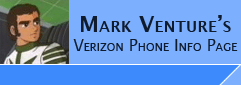|
LG Phones: Setting up Free WAP
The following steps will all you to configure your own WAP Proxy Server settings on your LG phone.
For Americas Choice calling plans, Verizon wireless charges $5 per month to use their Mobile Web (WAP) service, which makes use of their proxy server, but still charges airtime minutes of use. The below write up allows you to use your own proxy server, or other proxy server, and not pay Verizon's $5 per month charges. Air time charges will still apply.
Note: As of Nov 1, 2007, Verizon has introduced their "new" NationWide calling plans. These plans include access to Mobile Web (wap) service making use of their Proxy server, however, you are charged data rates of $1.99 per MB. Because MobileWeb access is now included, you shouldn't really need this hack, however, if you perform this hack you will STILL BE CHARGED the data rates of $1.99 per MB, unless you have Verizon's Vcast Vpack add-on ($15 per month).
NOTE: Airtime or Data Charges still apply for use!! unless you subscribe to Verizon's Vcast Vpack add-on for $15 per month.
This is based on the information contained in -> Tutorial: Free WAP on Chocolate.
Required...
1. Proxy server, either free, or your own HoTTProxy server.
2. BitPim installer (free download from BitPim.ORG)
3. Freeware Hex Editor... like ->HexEdit v1.03 or XVI32 hex editor or 010 Editor
4 .The following settings to access your proxy server
Example proxy settings...
Proxy Address: 9.99.99.99 or hostname
Proxy Port: 9201
User Name: 8005551212
Password: vzw
Now for the process
itself... (click on any picture to see full screen version.)
Install/Configure BitPim per -> BitPim-NonMoto.htm
You need to use BitPim's FileSystem feature to copy the /OWS/paramtable1.fil to your computer. To do this...
After your phone is connected in BitPim, Use the VIEW pull down menu and select File System. BitPim will now have a
File System tab. Click on it. Click the + to expand the
listing.
Navigate to the /OWS folder. Right click on the paramtable1.fil file. From the pop-up choose SAVE. From the "Save As..." dialog box, browse to the folder on the PC you want to save to, adjust the file name (if needed) and then click SAVE. NOTE: be sure to save an un-edited copy just in case.
On the PC, you need to hex edit the paramtable1.fil
Using a hex editor like HexEdit, do a File -> Open... and open your saved paramtable1.fil file.
Find Offset 02, and change it from 00 to 20. As in the following example shot...
Before -> 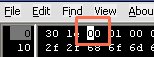
After -> 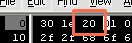
Locate Offset 433. In the text area, it will read... http://mw2.vzwwap.com/newsandinfo
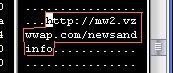
Click the cursor on the h in the text area, and type over the http://mw2.vzwwap.com/newsandinfo with http://homepage
In the HEX area, type over any remaining characters with 00 to clear them out...
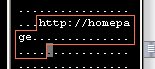
Save the file to your PC.
then use BitPim to overwrite the copy on the phone's file system with the edited copy.. Using the File
System Tab in Bitpim (as outlined above), navigate to the OWS
folder. Right click on the paramtable1.fil file.
From the pop-up choose OVERWRITE... From the "Select a file" dialog
box, find/select the EDITED paramtable1.fil on your PC, and click OPEN. Bitpim will write
it to the phone and you will be back to the normal BitPim screen.
Restart the phone...
Enter the phone's service menu (see -> ServiceMenu.htm)
Select WAP Settings.
Under Proxy Address Setting, set the Primary and Secondary IP Address (or host name) to your proxy server example: 9.99.99.99
Under Port Setting... set the Primary and Secondary Port to your proxy's port... example: 9201
Under User Name... set the USER NAME for your proxy server... example: 8005551212
Under User Password.. set the PASSWORD for your proxy server.. example: vzw
Exit out of the phone's menus.
You're now setup to use "Free Wap."
Using the NEWS & INFO link from your phone's Get-it-Now menu will bring up your WAP home page.
NOTE: While using your own proxy server, the Verizon links will not work. This means search, my account, add to favorites, and some other menu's inside the web browser will not work.
Edit the SEARCH feature... Edit the paramtable1.fil as outlined above, this time find Offset 614. change it from http://mw2.vzwwap.com/search to http://mobile.google.com. Again, any remaining characters must be overwritten by 00 in the HEX area.
------------------------------------------
Quote from Humpa.... Additional paramtable1.fil info... (urls may vary phone to phone)
While you have the paramtable1.fil open, you will see various url's after all the websession info.
These are the default URL's:
http://mw2.vzwwap.com/chat
http://mw2.vzwwap.com/email
http://mw2.vzwwap.com/newsandinfo
http://mw2.vzwwap.com/pixplace
http://myacc.vzwwap.com/selfServe/forms/myacc.jsp
http://mw2.vzwwap.com/addfavorite/
http://mw2.vzwwap.com/search
http://mw2.vzwwap.com/goto
Some of those url's are in the Get It Now menu, and some are in the actual web browser menu.
These are in the Get It Now menu:
Editing the chat url will change where you go when you go to Messages > Chat
Editing the newsandinfo will change where you go when you go to Get It Now > Get News & Info
Editing the pixplace url will change where you go when you go to Get It Now > Get Pix and Flix > Pix Place
The above can also be assigned to the 4-way directional pad as shortcuts - except the News & Info one.
News & Info behaves differently as a shortcut as opposed to navigating there from the Get It Now menu.
If you use Get It Now > News & Info, then your phone is trying to go to the newsandinfo url that is in the paramtable1.fil (or whatever you edit that url to).
If you create a shortcut to News & Info instead, then it goes to the Homepage URL that you set in the WAP Settings.
These are in the web browser menu itself:
Editing the search url will change where you go when you are using the browser and click Menu > Search
Editing the goto url will change where you go when you are using the browser and click Menu > Go To
Editing the addfavorite url will change where you go when you are using the browser and click Menu > Favorites
-------------------------------------
Unedited enV (VX9900) paramtable1.fil
Unedited Chocolate (VX8500) paramtable1.fil
|