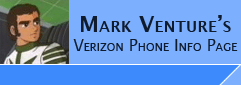|
Chocolate MEK
Here is what I did, step by step... on two different PC's it worked exactly
each time... Both Running Windows XP Pro w/SP2 and all hotfixes and patches
from windowsupdate.com... Windows Media Player reports its version
10.00.00.4036....
Phone is LG Vx-8500 (Chocolate) with S/W version T85VZV02.. with the
Verizon Media Essentials kit and its included cable.
1. Put the Verizon CD from the Music Essentials kit in my PC's cd-rom drive...
The START.EXE program autoruns from the CD, and gives me the menu of 3
choices...
2. I click on "Step 1 - Install LG USB Drivers"... it installs and I get a
dialog box saying its now OK to plug the phone in.. So I click OK to close
that window.
3. Exit out of that Step 1, 2, 3 menu.
4. Plug the USB Cable into the PC and phone. The Add new hardware wizard finds
the phone, and installs the drivers automatically.. I end up with TWO entries
in Device Manager... Under Modems I see LGE CDMA USB Modem... and under
Universal Serial Bus Controllers, I see LGE CDMA COMPOSITE USB DEVICE
5. On the phone, use the Menu for Get It Now, then Get Tunes & Tones, My
Music, Sync Music... Windows finds new hardware, MTP device.. and installs the
drivers, again, automatically, I'm not prompted other than the little ballons
from the system tray... When completed, the phone no longer shows under Modems
or USB Controllers... instead I have a new category in Device manager called
Windows Portable Devices... under which I see LG CDMA USB.
6. I am presented with the "auto start" type pop-up (not sure its technical
name... that says... "MTP player" in the title bar, and states "Windows can
perform the same action each time you connect this device... What do you want
Windows to do?" with choices of Synchronise media files to this device using
Windows Medial Player... or... Take no action... plus a check box for "always
perform the selected action.... I highlight Sync with WMP, and click OK.
7. WMP launches and I am brought to the SYNC TAB...
7a. the first time I do this, I get a dialog box about the Vcast Mobile Phone
device setup... which allows me to choose automatic or manual selections.. I
selected MANUAL, and clicked finish... (Can be changed later using the Set up
Sync button in WMP's sync window)...
8. From inside WMP, use the TOOLS -> OPTIONS -> Devices tab... you should see
V Cast Mobile Phone - Phone Internal Memory... if you have Transflash card in
the phone, you'll also see V Cast Mobile Phone - Removable Storage Card. You
can click on either, then use the Properties button to configure sync
settings.
9. Add songs to the Sync List on the left Pane of WMP... and on the right
pane, make sure the correct choice for your phone is selected from the drop
down!!
10. click Start Sync and let it do its thing!!
11. Exit Windows Media Player.
12. Press the END key on the side of the phone. The phone switches and again
shows as under Modems and under USB Devices like it originally did.
NOTE: for Step 6, if you don't see the auto start box... its ok to just
manually launch WMP. OR you many manually launch WMP before you do the items
in step 5.
Discuss in -> Chocolate and the Music Essentials Kit (verizon)
|